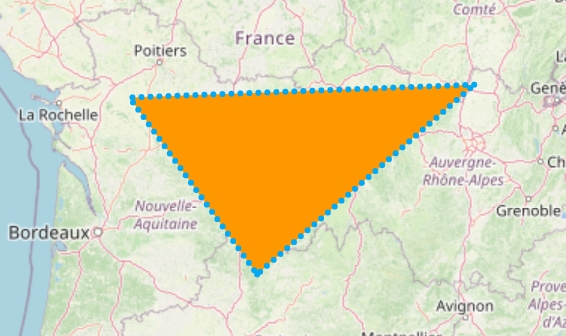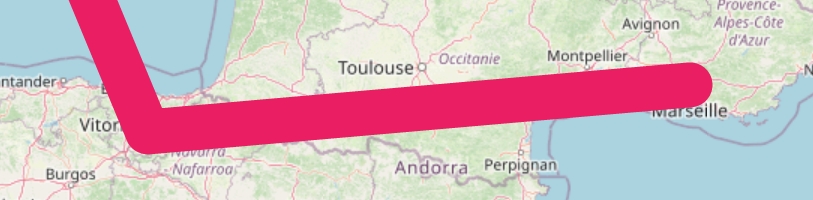Loading...
Loading...
Loading...
Loading...
Loading...
Loading...
Loading...
Loading...
Loading...
Loading...
Loading...
Loading...
Loading...
Loading...
Loading...
Loading...
Loading...
Loading...
Loading...
Loading...
Loading...
Loading...
Loading...
Loading...
Loading...
Loading...
Loading...
Loading...
Loading...
Loading...
Loading...
Loading...
Loading...
Loading...
Loading...
Loading...
Loading...
Loading...
Loading...
Loading...
Loading...
Loading...
Please consider donating to keep this project going! We're extremely grateful all donations of any size. They keep us going and will allow us to cover any unforeseen or future costs, and potentially open up more doors and opportunities in future!
We'll donate 15% of what we receive to the OpenStreetMap Foundation, as a thanks for their excellent work. The remainder goes directly to improving flutter_map.
Enter a nickname to be listed below in Past Supporters, and enter your Discord username to be granted the "Supporter" role on our server and gain access to a special supporter-only chat channel. These benefits last indefinitely (but may take 48 hours to grant, as this is done manually).
(Donation links appear below)
Donate with GBP (Bacs Direct Debit, + standard options)
Donate with EUR (iDEAL, SEPA Direct Debit, + standard options)
Donate with USD (ACH/Bank Transfer, + standard options)
Huge thanks to all our past supporters, you help keep this project going. In no particular order, thanks to:
androidseb
Roundtrip
corepuncher
Maxi
V3ntus
OCELL
ishcherbina
... and everyone else who donated anonymously
We think flutter_map hits the spot for many Flutter apps. Find out why!
If you're looking for vector tiles, we don't currently support them natively. We only support raster tiles at the moment.
However, options are available, and the community and us are looking into improving support in the future!
Don't just take it from us - see how others view flutter_map!
These show our many strengths, and some things you may want to stick with the standard commercial SDKs for (vector tiles, essentially) 😄
These great projects all make use of flutter_map!
But there's more: check out the dependents list on GitHub, and the #showcase channel for more projects on our Discord server.
There are 2 main types of tiles a server can serve: raster and vector; each has their own advantages and drawbacks. This page is designed to help you choose a type for your app, and help you use vector tiles if you choose to.
Raster tiles are the 'older' type of tile, and are raster images (usually .png or .jpg). These tiles are good because they can render quickly and easily, can be viewed without special software, and are readily available from most mapping services. As such, this makes them the popular choice for beginners.
However, raster tiles cannot be easily themed: a theme needs a whole new set of map tiles. This makes apps using light and dark themes have mismatching maps. As well as this, raster tiles usually have larger file sizes meaning slower download times, and they can become blurred/pixelated when viewed at a larger scale: a problem for users when zooming between zoom levels. Another issue is that shapes/text inside tiles cannot be rotated, hence the name 'static tiles': therefore, rotating the map will not rotate the name of a road, for example.
Vector tiles can be considered the 'newer' standard. These images might contain a specialised format (such as .pbf) dictating the mathematics and coordinates used to draw lines and shapes. Because these tiles are drawn at render time instead of at request/server time, theming can be used to make the map fit in better with an app's theme. The math-based image means that the images/tiles can be scaled without any loss of clarity.
However it does add complexity to the rendering process as each element needs to be parsed and painted individually, meaning an impact to performance. Text elements and certain shapes can also be rotated (unlike raster tiles) to match the user's orientation, not the orientation of the map; but calculating this rotation needs to be done every frame, meaning an even larger impact on performance.
Due to the complications mentioned above, 'flutter_map' does not natively support vector tiles. However, vector tiles can be used with a to do this.
Worried about vector tiles performance?
Using vector tiles may significantly cut FPS and introduce jank, and that's because of the amount of UI work that must be performed on the main thread.
The community and FM maintainers are looking to improve the situation!
Keep up to date and subscribe to the issue: .
Huge thanks to everyone who uses, supports, and/or contributes to flutter_map in any way, you've helped make the most popular non-commercially aimed mapping solution for Flutter!
In particular, thanks go to:
All the current maintainers:
@ibrierley
@JaffaKetchup
@mootw (previously @MooNag)
@TesteurManiak
@josxha
All the previous maintainers:
John P Ryan - the original founder of this project, over at AppTree Software
@kengu
@maRci002
The authors of this documentation:
@JaffaKetchup
Anyone who has contributed to making flutter_map:
Anyone who has made plugins for flutter_map:
Anyone who has donated to flutter_map:
Interactive maps are often formed from multiple layers of data, which can be panned (moved), rotated, and sometimes tilted/pitched, based on the user's gesture input, or another programmatic control.
One type of layer included on every map is known as a tile layer, which displays tiles, square segments of a map.
When multiple tiles, which are each the same dimensions, are laid out around each other, they give the illusion of one continuous map.
Tiles can be referenced/identified in a few different ways, such as:
Slippy Map Convention (the most popular/common)
TMS (very similar to the Slippy Map Convention)
Tiles themselves can be of two types:
Raster Each tile is a normal pre-rendered standard image, such as JPG or PNG
Vector Each tile is a special format containing the data for the tile, and is then rendered by the end library
This library/documentation focuses on maps accessible via the Slippy Map Convention, although all are supported.
This library only supports raster tiles. See Raster vs Vector Tiles for more information.
Slippy map tiles are accessed by 3 coordinates, x/y/z.
X & Y coordinates correspond to all the latitudes and longitudes contained within that tile, however they are not actual longitude and latitude. For example, geographic coordinate (61.127, -0.123) might be in the tile (128983, 430239).
The Z value represents the current zoom level, where one tile (0/0/0) covers the entire planet with extremely low detail at level 0, to level 20 (although some tile servers will support even higher zoom levels) where over 1 trillion tiles are required to cover the entire surface of the Earth.
Tiles, especially raster tiles, take a lot of computing power and time to generate, because of the massive scale of all the input and output data. Therefore, most tiles are sourced externally, from an online tile server (either publicly or by users holding an API key), or sometimes from the local filesystem or asset store of the app.
Unlike commercial SDKs you may be more familiar with, we don't have an opinion on which tiles you should use, and you'll need to bring your own instead :)
A tile provider (within flutter_map) is responsible for:
Constructing the path/URL to a tile, when given its coordinates (x/y/z): Slippy Map Convention
Using an ImageProvider or other mechanism to fetch that tile: Sourcing Tiles
Performing any other processing steps, such as caching
But don't worry! flutter_map (or a plugin) creates a provider for you, so for most use cases and tile sources, you shouldn't need to handle this yourself!
Tile Providers🗺️ No more vendor lock-in: better flexibility, quality, and price
We natively support any static raster* tiles! Bring your own tiles from your own server, the user's device, a tile container, or another externally-operated tile server. Use any service, but always be free to change to get the best fit, quality, and price.
Still want to use those familiar maps? Consider great quality and better priced alternatives, or use the more mainstream Google Maps or Mapbox Maps with flutter_map*.
💪 Stress free setup & easy to use
Migrating from a commercial library (such as Google Maps) has never been easier! No more complex platform-specific setup, no more difficult API keys: just add a widget, bring some tiles, and you're done. Check out our Code Demo to see just how simple it is.
Our great documentation and community support makes it easy to setup and customize fast and keeps you moving if you need some more detailed help.
🧩 Wide ecosystem of plugins
A huge community of developers maintain an ecosystem of plugins for you to supercharge flutter_map with.
➕ Customize and expand endlessly
Add interactive and highly customizable polygons, polylines, and markers (which support widget children) to your map easily and quickly. And because we're 100% Flutter, it's easy to add your own stuff on top without messing around in platform views.
Map Marker
Your places organizer
Your advert here!
Want to advertise your project here? For more information, and to apply, please see:
Every Door
The most efficient OpenStreetMap editor for surveying shops and benches
Ente Photos
End-to-end encrypted alternative to Google Photos
🇳🇱 Stichting Zeilvaart Warmond (Track & Trace)
Follow participating ships during the race, and use the replay function after the race to analyse the performance
Your advert here!
Want to advertise your project here? For more information, and to apply, please see:



A versatile mapping package for Flutter. Simple and easy to learn, yet completely customizable and configurable, it's the best choice for mapping in your Flutter app.
See why you should use flutter_map for your project:
Setting up an interactive and compliant map is simpler than making your lunch-time coffee! It can be accomplished in just under 30 lines and a minute or two to install.
This code snippet demonstrates everything you need for a simple map (in under 30 lines!), but of course, FM is capable of much more than just this, and you could find yourself lost in the many options available and possibilities opened!
import 'package:flutter_map/flutter_map.dart';
import 'package:latlong2/latlong.dart';
@override
Widget build(BuildContext context) {
return FlutterMap(
options: MapOptions(
initialCenter: LatLng(51.509364, -0.128928), // Center the map over London
initialZoom: 9.2,
),
children: [
TileLayer( // Display map tiles from any source
urlTemplate: 'https://tile.openstreetmap.org/{z}/{x}/{y}.png', // OSMF's Tile Server
userAgentPackageName: 'com.example.app',
// And many more recommended properties!
),
RichAttributionWidget( // Include a stylish prebuilt attribution widget that meets all requirments
attributions: [
TextSourceAttribution(
'OpenStreetMap contributors',
onTap: () => launchUrl(Uri.parse('https://openstreetmap.org/copyright')), // (external)
),
// Also add images...
],
),
],
);
}Not quite sure about something? No worries, we're here to help!
Check the FAQs below, and double check the documentation
Then, for bug reports & feature requests: check for previous issues, then ask in GitHub Issues
Then, for support & everything else: ask in flutter_map Discord server or GitHub Discussions
We get quite a lot of similar questions, so please check if your question is here before you ask!
How Does It Work?All users should also to work with coordinates in 'flutter_map'.
In the event that the LatLng object provided by that library conflicts with another, for example the one provided by Google Maps, you may need to .
Just import the package as you would normally, from the command line:
Unreleased commits from Git (GitHub) may not be stable.
If you urgently need the latest version, a specific branch, or a specific fork, you can use this method.
First, use , then add the following lines to your pubspec.yaml file, as a root object:
We support Wasm! and benefit from potentially improved performance when the browser can handle Wasm.
On the web platform, restrictions designed to protect resources on websites and control where they can be loaded from. Some tile servers may not be intended for external consumption, or may be incorrectly configured, which could prevent tiles from loading. If tiles load correctly on platforms other than the web, then this is likely the cause.
See the for more details. We load images using a standard Image widget.
flutter_map needs to access the Internet to load tiles, in most cases. On Android, apps must include the INTERNET permission in their manifest. Add the following line to all manifests:
flutter_map needs to access the Internet to load tiles, in most cases. On MacOS, apps must include a dedicated entitlement. Add the following lines to 'macos/Runner/DebugProfile.entitlements' and 'macos/Runner/Release.entitlements':
After installing the package, import it into the necessary files in your project:
You must comply with the appropriate restrictions and terms of service set by your tile server. Failure to do so may lead to any punishment, at the tile server's discretion.
This library and/or the creator(s) are not responsible for any violations you make using this package.
The OpenStreetMap Tile Server (as used in this documentation) ToS can be . Other servers may have different terms.
flutter pub add flutter_map latlong2
flutter pub add flutter_map_cancellable_tile_provider # OPTIONALdependency_overrides:
flutter_map:
git:
url: https://github.com/fleaflet/flutter_map.git
# ref: master (or commit hash, branch, or tag)<uses-permission android:name="android.permission.INTERNET"/><key>com.apple.security.network.client</key>
<true/>import 'package:flutter_map/flutter_map.dart';
import 'package:latlong2/latlong.dart';flutter_map provides an example application showcasing much of its functionality. In some cases, the example app contains undocumented functionality, so it's definitely worth checking out!
Please don't abuse the web demo! It runs on limited bandwidth and won't hold up to thousands of loads.
If you're going to be straining the application, please see Prebuilt Artifacts, and serve the application yourself.
If you can't build from source for your platform, our GitHub Actions CI system compiles the example app to GitHub Artifacts for Windows, Web, and Android.
The Windows and Android artifacts just require unzipping and installing the .exe or .apk found inside.
The Web artifact requires unzipping and serving, as it contains more than one unbundled file. You may be able to use dhttpd for this purpose.
If you need to use the example app on another platform, you can build from source, using the 'example' directory of the repository.
flutter_map supports WMS tile servers through WMSTileLayerOptions - wmsOptions in TileLayers.
For usage, please refer to the Full API Reference, and the examples in the example app.
Omit urlTemplate if using WMS tiles. The template is now specified in the baseUrl property of WMSTileLayerOptions.
The InteractionOptions object passed to MapOptions.interactiveOptions configures the gestures that the user can use to interact with the map. For example, disable rotation or configure cursor/keyboard rotation.
flags is a that enables and disables the vast majority of gestures. Although technically the type is of int, it is usually set with a combination of InteractiveFlags.
Note that some gestures must be configured by other means, either instead of using flags, or in addition to.
By default, all gestures are enabled, but a non-interactive map can be created using none (and other options in addition).
Otherwise, to set flags, there's two methods:
Add flags, with the bitwise 'OR' (|) operator in-between
For example, InteractiveFlag.drag | InteractiveFlag.rotate
Remove flags from all, using the & and ~ operators in-between
For example, InteractiveFlag.all & ~InteractiveFlag.rotate
Cursor/keyboard rotation is designed for desktop platforms, and allows the cursor to be used to set the rotation of the map whilst a (customizable) keyboard key (by default, any of the 'Control' keys) is held down.
The CursorKeyboardRotationOptions object passed to the property with the corresponding name configures this behaviour. The CursorKeyboardRotationOptions.disabled() constructor can be used to disable cursor/keyboard rotation.
There's many customization options, see the API docs for more information:
This is advanced behaviour that affects how gestures 'win' in the gesture arena, and does not usually need changing.
If you're looking for extremely low cost & often free (even for commercial usage), but still reliable, and low frills service, Lima Labs provides high quality raster tiles with one style based off the standard CARTO style.
Sign up for an account - Lima Labs operates manual verification, so you may have to wait a few days
Use the common URL (___) with your API key
Tracestrack has a wide variety of raster styles, including topographic and standard bases, in multiple different color schemes (light & dark). It also supports vector tiles, which makes it super flexible - use raster tiles now, and be ready to switch to vector tiles!
Use to find your ideal style
Create an account
Copy the URL template from the result box at the bottom and paste it into your TileLayer
FlutterMap(
mapController: MapController(),
options: MapOptions(),
children: [],
);Start by adding some Layers to children, then configure the map in Options. Additionally, if required, add a MapController: Controllers & Cameras.
It is recommended to make the map as large as possible, to allow it to display a lot of useful information easily.
As such, we recommend using a depth-based layout (eg. using Stacks) instead of a flat-based layout (eg. using Columns). The following 3rd party packages might help with creating a modern design:
If you must restrict the widget's size, you won't find a height or width property. Instead, use a SizedBox or Column/Row & Expanded.
If the map is displayed lazily in something like a PageView, changing the page and unloading the map will cause it to reset to its initial positioning.
To prevent this, set MapOptions.keepAlive true, which will activate an internal AutomaticKeepAliveClientMixin. This will retain the internal state container in memory, even when it would otherwise be disposed.
flutter_map makes use of InheritedModel to share 3 'aspects' with its built children:
MapController: use to programatically control the map camera & access some helper functionality - control camera
MapCamera: use to read the current state/position of the map camera & access some helper functionality that depends on the camera (such as latlngToPoint) - read camera
All 3 aspects can be retrieved from within the context of a FlutterMap, which all built descendants should have access to. This usually means from within a layer: anywhere where there is at least one 'visible' builder method between the FlutterMap and the invocation.
Use the static of (or null-safe maybeOf) method to access the inherited aspect. For example, to access the MapCamera:
final inheritedCamera = MapCamera.of(context);This will attach the widget to the state of the map, causing it to rebuild whenever the depended-on aspects change. See 2. Hooking Into Inherited State for more information.
Using this method directly in the children list (not inside another widget), and in any MapOptions callback, is not possible: there is no* builder method between the FlutterMap and the children or callback.
Instead, follow Accessing Aspects Elsewhere, or, wrap the necessary layers with a Builder widget.
For example, the code snippet below hides a TileLayer when above zoom level 13:
children: [
Builder(
builder: (context) {
if (MapCamera.of(context).zoom < 13) return SizedBox.shrink();
return TileLayer();
},
),
],MapCameraTo access the MapCamera outside of a FlutterMap descendant, first setup an external MapController, as guided below.
Then use the camera getter on the MapController instance.
Avoid using this method to access the camera when MapCamera.of() is available.
MapControllerFor more information about correctly setting up an external(ly accessible) MapController, see:
MapOptionsWhen the state of a MapCamera changes, because of an update to its position or zoom, for example, a MapEvent, which can be handled by you.
There's two methods to catch all emitted MapEvents. These methods expose the raw MapEvent, and is recommended in cases where multiple events need to be caught, or there's no more specific callback method available in MapOptions (see Catching Specific Events).
Listening to a MapController's mapEventStream, which exposes events via a Stream
Specifying a callback method in MapOptions.onMapEvent
If only a couple of events need to be caught, such as just an onTap handler, it is possible to avoid handling the raw Stream of MapEvents. Instead, MapOptions has callbacks available for the following events:
onTap
onLongPress
onPositionChanged
onPointerDown/onPointerUp/onPointerHover/onPointerCancel
onMapReady
Primarily used for advanced MapController Controllers & Cameras
The behaviour of hit testing can be confusing at first. These rules define how hit testing usually behaves:
Gesture callbacks in MapOptions are always invoked, no matter what is within the layers or the result of hitTests in those layers, with the exception of custom defined hit test behaviours (not those layers that support interactivity, see Layer Interactivity), such as applying GestureDetectors around Marker.children
GestureDetectors absorb hit tests, and so corresponding callbacks in MapOptions will not be invoked if they are defined/invoked in the GestureDetector.
Workarounds to resolve this are discussed below.
Hit testing is always* performed on the interactable layers (see Layer Interactivity) even if they have not been set-up for interactivity: hit testing != interactivity
Non-interactable layers (such as Overlay Image Layer) have no defined hitTest, and behaviour is situation dependent
A successful hit test (true) from an interactable layer will prevent hit testing on layers below it in the children stack
To change this behviour, make use of these three widgets, wrapping them around layers when and as necessary:
TranslucentPointer: a general purpose 'widget' included with flutter_map that allows the child to hit test as normal, but also allows widgets beneath it to hit test as normal, both seperately
For example, a marker with a GestureDetector child that detects taps beneath a Polyline will not detect a tap, no matter if the PolylineLayer has a defined hitNotifier or the Polyline has a defined hitValue. A defined onTap callback in MapOptions would be called however. If the Marker were no longer obscured by the Polyline, it's onTap callback would be fired instead of the one defined in MapOptions.
However, this behaviour could be changed by wrapping the PolylineLayer with a TranslucentPointer. This would allow interacitivity to function as normal, but also allow the Marker beneath to have it's onTap callback fired. Further wrapping another TransclucentPointer around the MarkerLayer would allow all 3 detections to function.
If one of the independently maintained plugins doesn't suit your needs, then you can create your own, to achieve maximum customizability.
Most plugins create either new Tile Providers, or new Layers. Some plugins just provide additional useful tools.
Creating New Tile ProvidersCreating New LayersIf you've made your own plugin that you're willing to share, please let us know in the #plugins channel on the flutter_map Discord server. We can then add it to the Plugins List. We're always looking forward to see what you've made!
When submitting a plugin, please ensure the plugin:
preferably includes 'flutter_map_' in the name, by convention
is preferably available via a standard pub.dev package installation
includes good documentation (at least to setup basic functionality), and a code example
There's two ways to interact with the map - that is to control it, as well as receive data from it - and it's current viewport, aka. 'camera'.
The first way is through user interaction, where they perform gestures (such as drags/pans), and the map reacts automatically to those gestures to change the camera view of the map.
These are usually restricted by Options. It is possible to disable all input, either by disabling all gestures, or by wrapping the map with something like IgnorePointer.
However, the map camera can also be controlled by calling methods on a controller, and its state read by getting values from an exposed camera.
Changing the state of MapOptions.initial* will not update the map camera. It may only be updated through a MapController.
For more information, see:
Controllers & CamerasRaster 2D tiles from Google Maps is a relatively new offering, which makes Google Maps directly compatible with flutter_map, whilst abiding by the Google Maps' ToS (which the previous method did not).
Tile providers that also provide their own SDK solution to display tiles will often charge a higher price to use 3rd party libraries like flutter_map to display their tiles. Just another reason to switch to an alternative provider.
To display map tiles from Google Maps, a little more effort is needed, as they require a complex session token system.
Therefore, we haven't yet constructed a full guide, so please read the Google Developers documentation for more info:
There are plenty of other tile servers you can choose from, free or paid. Most provide a static tile service/API, usually called Static Tiles or just Tile Requests (if no vector tiles are supported).
If you're responsible for a tile server, and want to have your tile server and setup instructions listed in this documentation, please get in touch!
A good catalogue of servers (usually called Providers elsewhere) can be found at the websites below:
Switch2OSM also provides detailed instructions on how to serve your own tiles: this can be surprisingly economical and enjoyable if you don't mind a few hours in a Linux console.
However, this will require a very high-spec computer, especially for larger areas, and hosting this might be more complicated than it's worth. It's very difficult to fully understand the technologies involved.
To display their map tiles, Stadia Maps usually provides a 'Static Maps Base URL' for map styles. However, to integrate with 3rd-party APIs, they also provide a 'Raster XYZ PNGs URL' , and tiles requested through this endpoint consume 'Styled Raster Map Tiles' credits. This URL needs no extra configuration to integrate with flutter_map.
Retina tiles (high-DPI) tiles are available. Use the URLs containing '@2x' instead of '{r}'. The maximum zoom level that Stadia Maps supports is 20, so it is recommended to set maxNativeZoom or maxZoom as such.
Attribution is required, see docs.stadiamaps.com/#legal-details-required-attribution.
Consider using the or s, which meet the requirements.
Stadia Maps offers a variety of ready-made map styles that don't require customization. URLs are found with the style: see the available map styles. The URL should be used as above.
Stadia Maps' also provides vector tiles. For more information about using vector tiles, please see Using Vector Tiles.
However, please note that this method of integration is still experimental. Many of the Stadia Maps styles utilize advanced features of the Mapbox GL JSON style language which are not yet well-supported.
v7 should be a pain free upgrade! Although some breaking changes have been made, most applications shouldn't see any effects or need to make any changes in their code.
For this reason, we have not included migration instructions. If you run into a specific issue, please get in touch on the Discord server, where we'll be happy to help you migrate!
This update has resolved our oldest open issue: #385! We now support hit detection/interactivity on the PolygonLayer, PolylineLayer, and CircleLayer. For more information, check out Layer Interactivity.
Additionally, we've been focusing hard on performance improvements, and we've added (in collaboration with the excellent open source community) two stress testing pages to the example application, so you can really strain FM to see how it handles huge datasets. Check out the performance sections of the Polygon Layer and Polyline Layer for more information.
The last major change is the introduction of StrokePattern: we now support solid, dashed, and dotted lines in all sorts of different arrangements and configurations - again thanks to our community! See for more details.
For a curated list of changes, check out our changelog. Alternatively, for a full breakdown, check out the releases and commits on our GitHub repository.
v7 supports Flutter 3.22. However, if performing the upgrade to v7 is prohibitive for whatever reason (such as waiting for dependencies to upgrade), but you would like to use Flutter 3.22, we've also released v6.2.1.
v6.2.1 only contains the necessary changes on top of v6.1.0 to support Flutter 3.22, and so we recommend upgrading to v7 to experience all the new functionality and fixes!
Version 6.2.0 has been retracted from pub.dev. For more information, please see https://github.com/fleaflet/flutter_map/pull/1891#issuecomment-2134069848.
Creating a new map layer is a great way to achieve a more custom, performant, map design. For example, it might be used to display a scale bar, or overlay a grid.
It starts with a normal StatelessWidget or StatefulWidget, which then starts its widget tree with a widget dependent on whether the layer is designed to be either 'mobile' or 'static', depending on the purpose of the layer. For more information, see .
Then, there are three possible methods that could be used to retrieve separate 'aspects' of the state of the map.
Calling these inside a build method will also cause the layer to rebuild automatically when the depended-on aspects change.
Using these methods will restrict this widget to only being usable inside the context of a FlutterMap.
You can overlay images on the map (for example, town or floor plans) using OverlayImageLayer and OverlayImages or RotatedOverlayImages.
There have been issues in the past where these images failed to appear properly, sometimes not showing up at all, sometimes showing up malformed or corrupted.
If this issue occurs to you, and you're using Impeller, try disabling Impeller at launch/build time to see if the issue rectifies itself. If it does, this is an Impeller issue, and should be reported to the Flutter team.
RotatedOverlayImage supports rotation and parallelogram skewing, by accepting 3 points instead of 2.
To calculate a rotation without skewing, given a center and a 3rd corner, see .
To display anything on the map, you'll need to include at least one layer. This is usually a , which displays the map tiles themselves: without it, the map isn't really a very good map!
To insert a layer, add it to the children property. Other layers (sometimes referred to as 'feature layers', as they are map features) can then be stacked on top, where the last widget in the children list is topmost. For example, you might display a , or any widget as your own custom layer ()!
Each layer is isolated from the other layers, and so handles its own independent logic and handling. However, they can access and modify the internal state of the map, as well as respond to changes.
Most layers are 'mobile', such as the TileLayer. These use a MobileLayerTransformer widget internally, which enables the layer to properly move and rotate with the map's current camera.
However, some layers are 'static', such as the s. These aren't designed to move nor rotate with the map, and usually make use of a widget like Align and/or SizedBox.expand to achieve this.
Both of these layer types are defined in the same children list. Most of the time, static layers go atop mobile layers, so should be at the end of the list.
Some layers - such as PolygonLayer - take 'elements' - such as Polygons - as an argument, which are then displayed by the layer. They are usually displayed bottom-to-top in the order of the list (like a Stack).
Some layers that use elements also support interactivity via hit testing. This is described in more detail on another page:
Thunderforest is a popular tiered-payment (with free tier) tile provider solution, especially for generic mapping applications. Note that using 'flutter_map' uses up your 'Map Tiles API' requests.

FlutterMap widget, containing multiple feature layers, atop a TileLayerfinal camera = MapCamera.of(context);
final controller = MapController.of(context);
final options = MapOptions.of(context);class CustomMobileLayer extends StatelessWidget {
const CustomMobileLayer({super.key});
@override
Widget build(BuildContext context) {
return MobileLayerTransformer(
child: // your child here
);
}
}class CustomStaticLayer extends StatelessWidget {
const CustomStaticLayer({super.key});
@override
Widget build(BuildContext context) {
return SizedBox.expand();
// and/or
return Align();
}
}For more information about what a MapController is, and when it is necessary to set one up in this way, see:
The FlutterMap.controller parameter takes an externally intialised MapController instance, and attaches it to the map.
// Within a widget
final mapController = MapController();
@override
Widget build(BuildContext context) =>
FlutterMap(
mapController: mapController,
// ...
);An externally attached controller will be accurately reflected when depending on the MapController aspect.
It is not safe to assume that the MapController is ready to use as soon as an instance has been initialised, for example within initState.
See below for more information.
initState)It is not safe to assume that the MapController is ready to use as soon as an instance has been initialised, for example within initState.
It must first be attached to the FlutterMap, which could take up to multiple frames to occur (similar to the way a ScrollController is attached to a scrollable view). It helps to avoid errors by thinking of the controller in this way.
Use of the MapController before it has been attached to a FlutterMap will result in an error being thrown, usually a LateInitialisationError.
It is usually safe to use a controller from within a callback manually initiated by the user without further complications.
For example, it is sometimes necessary to use a controller in the initState() method (for example to attach an event listener). However, because this method executes before the widget has been built, a controller defined here will not be ready for use.
Instead, use the MapOptions.onMapReady callback. At this point, it is guaranteed that the controller will have been attached. You could also use this method to complete a Completer (and await its Future elsewhere) if you need to use it elsewhere.
final mapController = MapController();
@override
void initState() {
// Cannot use `mapController` safely here
}
@override
Widget build(BuildContext context) {
return FlutterMap(
mapController: mapController,
options: MapOptions(
onMapReady: () {
mapController.mapEventStream.listen((evt) {}); // for example
// Any* other `MapController` dependent methods
},
),
);
}MapController methods that change the position of the map should not be used directly (not as a result of another callback) in onMapReady - see issue #1507. This is an unsupported and usually unnecessary usecase.
Don't define/intialise the a MapController within a class or widget that doesn't also contain the FlutterMap, such as a state model (eg. ChangeNotifier), then try to use it by querying the state in the FlutterMap.controller parameter.
Instead, some extra care should be taken, which may feel a little backwards at first. The state model should be used AFTER the normal setup.
Setup the controller as in Basic Setup, where the MapController is defined & initialised directly adjacent to the FlutterMap
In your state model, create a nullable (and initially uninitialised) MapController containing field
Follow Usage Before Attachment (eg. Within initState) to setup an onMapReady callback. Then within this callback, set the state model field.
It may then be beneficial to unset the state model field when the controller is disposed: it should be disposed when the FlutterMap is disposed, which should occur just before the widget building the FlutterMap is disposed. Therefore, you can override the dispose method.
Whilst animated movements through MapControllers aren't built-in, the community maintained plugin flutter_map_animations provides this, and much more!
OverlayImageLayer(
overlayImages: [
OverlayImage( // Unrotated
bounds: LatLngBounds(
LatLng(45.3367881884556, 14.159452282322459),
LatLng(45.264129635422826, 14.252585831779033),
),
imageProvider: NetworkImage(),
),
],
),RotatedOverlayImageCircleLayer(
circles: [
CircleMarker(
point: LatLng(51.50739215592943, -0.127709825533512),
radius: 10000,
useRadiusInMeter: true,
),
],
),CircleMarkerBefore publishing your app to users, you should credit any sources you use, according to their Terms of Service.
There are two built in methods to provide attribution, RichAttributionWidget and SimpleAttributionWidget, but you can also build your own using a simple Align widget.
You must comply with the appropriate restrictions and terms of service set by your tile server. Failure to do so may lead to any punishment, at the tile server's discretion.
This library and/or the creator(s) are not responsible for any violations you make using this package.
The OpenStreetMap Tile Server (as used above) ToS can be found here. Other servers may have different terms.
Please consider crediting flutter_map. It helps us to gain more awareness, which helps make this project better for everyone!
RichAttributionWidgetAn animated, interactive attribution layer that supports both logos/images (displayed permanently) and text (displayed in a popup controlled by an icon button adjacent to the logos).
It is heavily customizable (in both animation and contents), and designed to easily meet the needs of most ToSs out of the box.
RichAttributionWidgetRichAttributionWidget, as in the example appchildren: [
RichAttributionWidget(
animationConfig: const ScaleRAWA(), // Or `FadeRAWA` as is default
attributions: [
TextSourceAttribution(
'OpenStreetMap contributors',
onTap: () => launchUrl(Uri.parse('https://openstreetmap.org/copyright')),
),
],
),
],For more information about configuration and all the many options this supports, see the in-code API documentation.
SimpleAttributionWidgetWe also provide a more 'classic' styled box, similar to those found on many web maps. These are less customizable, but might be preferred over RichAttributionWidget for maps with limited interactivity.
SimpleAttributionWidget, as in the example appchildren: [
SimpleAttributionWidget(
source: Text('OpenStreetMap contributors'),
),
],You can add single point features - such as pins, labels, or markers - to maps using MarkerLayer and Markers.
No more image only markers! Unlike other 😉 popular mapping libraries, we allow usage of any widget as the marker.
Marker, using FlutterLogo as the childMarkerLayer(
markers: [
Marker(
point: LatLng(30, 40),
width: 80,
height: 80,
child: FlutterLogo(),
),
],
),Excessive use of markers may create performance issues.
Consider using a clustering plugin to merge nearby markers together, reducing the work that needs to be done when rendering: .
The marker widget will be centered over the geographic coordinate by default. However, this can be changed with the alignment argument, which aligns the widget relative to the point.
The center of rotation when rotate is true will be the point.
The default alignment for all Markers within a MarkerLayer can be set by changing the same property on the MarkerLayer.
It is possible to enable the Marker to automatically counter-rotate to the camera's rotation, to ensure it remains facing upwards, via the rotate argument.
The default alignment for all Markers within a MarkerLayer can be set by changing the same property on the MarkerLayer.
There is no built-in support to handle gestures on Markers, such as taps. However, this is easy to implement using a standard GestureDetector.
Tile providers that also provide their own SDK solution to display tiles will often charge a higher price to use 3rd party libraries like flutter_map to display their tiles. Just another reason to switch to an alternative provider.
To display their map tiles, Mapbox usually provides a 'Style URL' for map styles. However, to integrate with 3rd-party APIs, they also provide a 'CARTO Integration URL', and tiles requested through this endpoint consume the 'Static Tiles API' quota. This URL needs no extra configuration to integrate with flutter_map.
Mapbox supports creating and using custom styled maps through Studio.
Before attempting to use your style, ensure it actually has layers, and not just a Basemap, which will not appear in the tiles. The image below shows a style which will not work. If you only see blank tiles, but no errors, this is likely the cause.
To create a new style based on the Standard style, choose a template when creating the new style.
Create a custom style using the editor
Click "Share...", or the share icon
Choose between Draft or Production
Scroll to the bottom of the dialog, and choose Third Party
Select "CARTO" from the dropdown menu
Click the copy button to copy the template URL, then paste it into your TileLayer
The URL includes an '@2x' string, which forces usage of high-definition tiles on all displays, without extra setup.
Should you need to let flutter_map interfere, and only use retina tiles on retina/high-density displays, replace it with the '{r}' placeholder, then see for more information.
The maximum zoom level that Mapbox supports is 22, so it is recommended to set maxNativeZoom or maxZoom as such.
Attribution is required, and quite extensive compared to some alternatives: see docs.mapbox.com/help/getting-started/attribution.
Consider using the RichAttributionWidget, which meets the requirements by supporting both logo and text attribution.
Mapbox offers a variety of ready-made map styles that don't require customization. An example URL can be found in the example here.
This URL should be used as above, although you may need to insert the placeholders manually.

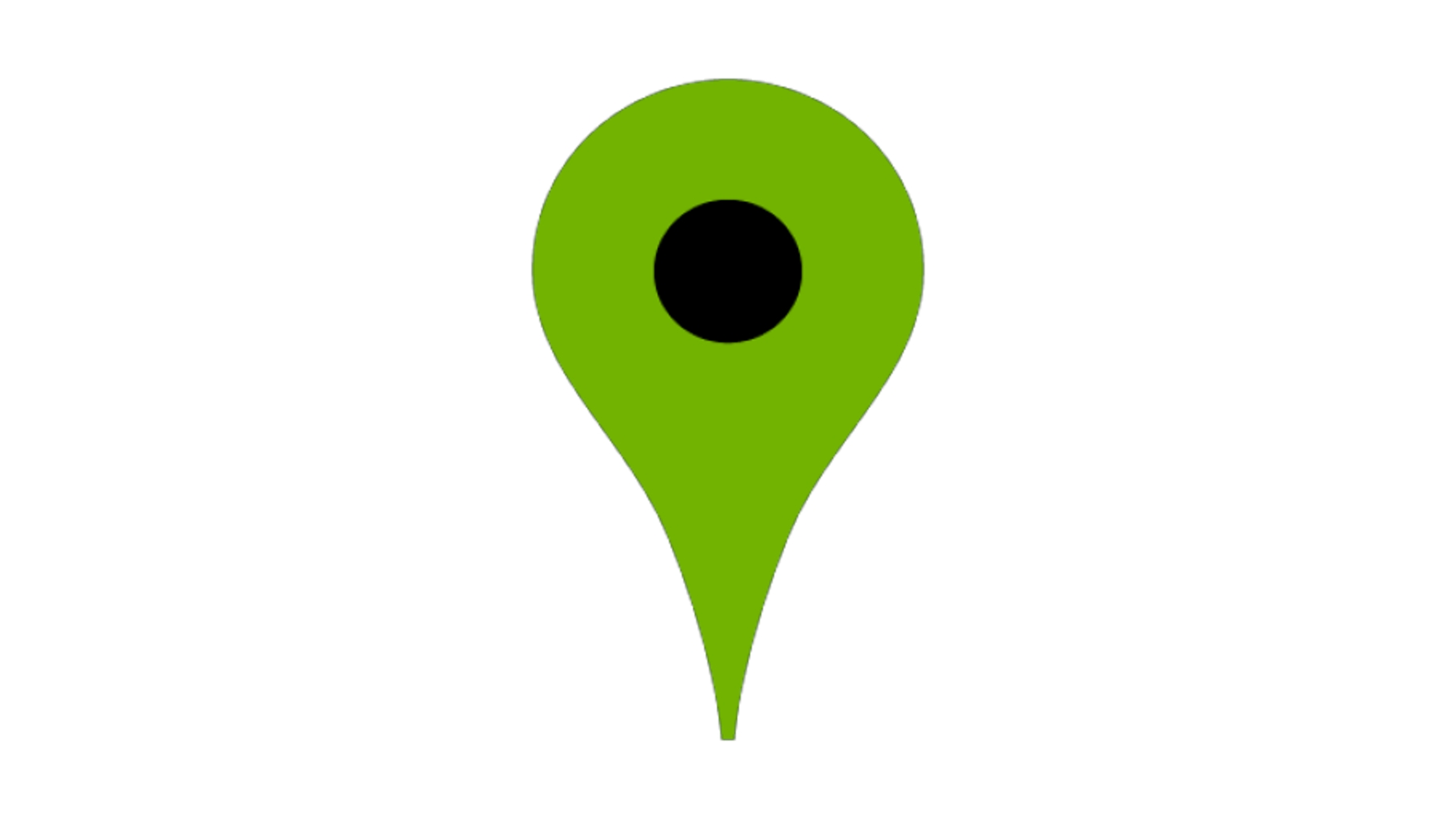
To dictate & restrict what the map can and should do, regardless of its contents, it needs some guidance!
It provides options that can be categorized into three main parts:
Defines the location of the map when it is first loaded
Defines restrictions that last throughout the map's lifetime
Defines methods that are called on specific map events
One part of MapOptions responsibilities is to define how the map should be positioned when first loaded. There's two ways to do this (that are incompatible):
initialCenter (LatLng) & initialZoom
initialCameraFit
by bounds (circumscribed): CameraFit.bounds
by bounds (inscribed): CameraFit.insideBounds
by coordinates (circumscribed): CameraFit.coordinates
It is possible to also set the map's initialRotation in degrees, if you don't want it North (0°) facing initially.
If rotation is enabled/allowed, if using initialCameraFit, prefer defining it by coordinates for a more intended/tight fit.
One part of MapOptions responsibilities is to define the restrictions and limitations of the map and what users can/cannot do with it.
Some of the options are described elsewhere in this documentation, in context. In addition, the API docs show all the available options, and below is a partial list of options:
cameraConstraint
camera bounds inside bounds: CameraConstraint.bounds
camera center inside bounds: CameraConstraint.center
unconstrained (default): CameraConstraint.unconstrained
maxZoom and minZoom
Sets a hard limit on the maximum and minimum amounts that the map can be zoomed
Configures the gestures that the user can use to interact with the map - for example, disable rotation or configure cursor/keyboard rotation
Instead of maxZoom (or in addition to), consider setting maxNativeZoom per TileLayer instead, to allow tiles to scale (and lose quality) on the final zoom level, instead of setting a hard limit.
FM does have some support for using alternative CRSs.
To define a Proj4Crs (custom CRS) you have to register a projection of proj4.Projection. For that you must import proj4dart library as follows:
You can create and register your custom projection in multiple ways, but the recommended is to use a Proj4 definition string from . For example for EPSG:3413 (WGS 84 / NSIDC Sea Ice Polar Stereographic North) you can find it . This is how a Proj4 definition string looks like:
With this Proj4 definition string and a string identifier register your proj4.Projection like this:
For more possible ways to register proj4.Projection see .
You can use your previously registered proj4.Projection to create a custom CRS of type Proj4Crs. You can use the following parameters:
<String> code (required): string identifier for the selected CRS, e.g. EPSG:3413
<proj4.Projection> proj4Projection (required): the proj4.Projection object you wish to use
<Bounds> bounds: bounds of the CRS in projected coordinates
<List<double>> resolutions: an array of zoom factors (projection units per pixel, eg. meters/pixel)
<List<double>> scales: scale factors (pixels per projection unit); specify either scales or resolutions, but not both!
<List<Point>> origins: tile origin in projected coordinates (for TileLayer). Why is it needed? GeoServer by default can define different origins (top left coordinates) for each zoom levels. In case of origin mismatch the tile will be drawn on the wrong place: the map will jump at such zoom levels. If your origins vary with zoom levels the number of origins must match the number of resolutions. You can get the desired origins from a GetCapabilities WMTS call from geoserver e.g. http://[ip:port]/geoserver/gwc/service/wmts?request=GetCapabilities. This results an XML, and you have to look up for the TopLeftCorners for each TileMatrix of your TileMatrixSet.
<Transformation> transformation: the transformation to use when transforming projected coordinates into pixel coordinates
An example:
Proj4Crs has multiple uses:
Set FlutterMap's default CRS:
Set a WMS layer's CRS
For complete code (with point transformation from one projection to another) see the page source code. This is how it looks like:
One common requirement is a custom TileProvider, and potentially a custom ImageProvider inside. This will allow your plugin to intercept all tile requests made by a map, and take your own action(s), before finally returning a tile.
TileProviderTo create your own usable TileProvider, the first step is making a class that extends the abstract class, and adding a constructor.
The constructor should accept an argument of super.headers, without a constant default.
TileProviders must implement a method to return an ImageProvider (the image of a tile), given its coordinates and the TileLayer it is used within.
It is best to put as much logic as possible into a custom ImageProvider, to avoid blocking the main thread.
There's two methods that could be called by flutter_map internals to retrieve a tile: getImage or getImageWithCancelLoadingSupport.
Prefer overriding getImageWithCancelLoadingSupport for TileProviders that can cancel the loading of a tile in-flight, if the tile is pruned before it is fully loaded. An example of a provider that may be able to do this is one that makes HTTP requests, as HTTP requests can be aborted on the web (although Dart does not 'natively' support it yet, so a library such as Dio is necessary). Otherwise, getImage must be overridden.
In addition to the coordinates and TileLayer, the method also takes a Future<void> that is completed when the tile is pruned. It should be listened to for completion (for example, with then), then used to trigger the cancellation.
For an example of this, see .
Some custom TileProviders may want to change the way URLs are generated for tiles, given a coordinate.
It's possible to override:
how the urlTemplate's placeholders are populated: populateTemplatePlaceholders
the values used to populate those placeholders: generateReplacementMap
the generation method itself: getTileUrl and/or getTileFallbackUrl
Avoid overriding the generation method itself, as it is not usually necessary.
import 'package:proj4dart/proj4dart.dart' as proj4;+proj=stere +lat_0=90 +lat_ts=70 +lon_0=-45 +k=1 +x_0=0 +y_0=0 +datum=WGS84
+
units
=
m
+
no_defs
var customProjection = proj4.Projection.add('EPSG:3413',
'+proj=stere +lat_0=90 +lat_ts=70 +lon_0=-45 +k=1 +x_0=0 +y_0=0 +datum=WGS84 +units=m +no_defs');
var epsg3413 = proj4.Projection.add('EPSG:3413',
'+proj=stere +lat_0=90 +lat_ts=70 +lon_0=-45 +k=1 +x_0=0 +y_0=0 +datum=WGS84 +units=m +no_defs');
final resolutions = <double>[
32768,
16384,
8192,
4096,
2048,
1024,
512,
256,
128,
];
final epsg3413Bounds = Bounds<double>(
Point<double>(-4511619.0, -4511336.0),
Point<double>(4510883.0, 4510996.0),
);
var maxZoom = (resolutions.length - 1).toDouble();
var epsg3413CRS = Proj4Crs.fromFactory(
code: 'EPSG:3413',
proj4Projection: epsg3413,
resolutions: resolutions,
bounds: epsg3413Bounds,
origins: [Point(0, 0)],
scales: null,
transformation: null,
); FlutterMap(
options: MapOptions(
// Set the default CRS
crs: epsg3413CRS,
center: LatLng(65.05166470332148, -19.171744826394896),
zoom: 3.0,
maxZoom: maxZoom,
),
layers: [],
); TileLayerOptions(
opacity: 1.0,
backgroundColor: Colors.transparent,
wmsOptions: WMSTileLayerOptions(
// Set the WMS layer's CRS
crs: epsg3413CRS,
transparent: true,
format: 'image/jpeg',
baseUrl:
'https://www.gebco.net/data_and_products/gebco_web_services/north_polar_view_wms/mapserv?',
layers: ['gebco_north_polar_view'],
),
);class CustomTileProvider extends TileProvider {
CustomTileProvider({
// Suitably initialise your own custom properties
super.headers, // Accept a `Map` of custom HTTP headers
})
} @override
bool get supportsCancelLoading => true;
@override
ImageProvider getImageWithCancelLoadingSupport(
TileCoordinates coordinates,
TileLayer options,
Future<void> cancelLoading,
) =>
CustomCancellableImageProvider(
url: getTileUrl(coordinates, options),
fallbackUrl: getTileFallbackUrl(coordinates, options),
cancelLoading: cancelLoading,
tileProvider: this,
); @override
ImageProvider getImage(TileCoordinates coordinates, TileLayer options) =>
CustomImageProvider(
url: getTileUrl(coordinates, options),
fallbackUrl: getTileFallbackUrl(coordinates, options),
tileProvider: this,
);The following layers are interactable - they have specialised hitTesters and support external hit detection:
These all follow roughly the same pattern to setup hit detection/interactivity, and there's three or four easy steps to setting it up.
Pass a LayerHitNotifier to the hitNotifier parameter of the layer. The LayerHitNotifier should be created as a ValueNotifier defaulting to null, but strongly typed to LayerHitNotifier.
This notifier will be notified whenever a hit test occurs on the layer, with a LayerHitResult when an element (such as a Polyline or Polygon) within the layer is hit, and with null when an element is not hit (but the layer is).
final LayerHitNotifier hitNotifier = ValueNotifier(null);
// Inside the map build...
PolylineLayer( // Or any other supported layer
hitNotifier: hitNotifier,
polylines: [], // Or any other supported elements
);It is possible to listen to the notifier directly with addListener, if you want to handle all hit events (including, for example, hover events).
However, most use cases just need to handle particular gestures (such as taps). This can be done with a wrapper widget to 'filter' the events appropriately: 3. Gesture Detection.
hitValue To ElementsTo identify which particular element was hit (which will be useful when handling the hit events in later steps), supported elements have a hitValue property.
This can be set to any object, but if one layer contains all the same type, type casting can be avoided (if the type is also specified in the LayerHitNotifier's type argument).
The equality of the element depends on the equality of the hitValue.
Therefore, any object passed to the hitValue should have a valid and useful equality method.
Objects such as records do this behind the scenes, and can be a good choice to store small amounts of uncomplicated data alongside the element.
To only handle certain hits based on the type of gesture the user performed (such as a tap), wrap the layer with a gesture/hit responsive widget, such as GestureDetector or MouseRegion.
These widgets are smart enough to delegate whether they detect a hit (and therefore whether they can detect a gesture) to the child - although HitTestBehavior.deferToChild may be required for some widgets to enable this functionality.
This means the layer can report whether it had any form of hit, and the handler widget can detect whether the gesture performed on it actually triggered a hit on the layer below.
// Inside the map build...
MouseRegion(
hitTestBehavior: HitTestBehavior.deferToChild,
cursor: SystemMouseCursors.click, // Use a special cursor to indicate interactivity
child: GestureDetector(
onTap: () {
// Handle the hit, which in this case is a tap
// For example, see the example in Hit Handling (below)
},
// And/or any other gesture callback
child: PolylineLayer(
hitNotifier: hitNotifier,
// ...
),
),
),Once a LayerHitResult object is obtained, through the hit notifier, you can retrieve:
hitValues: the hitValues of all elements that were hit, ordered by their corresponding element, first-to-last, visually top-to-bottom
coordinate: the geographic coordinate of the hit location (which may not lie on any element)
point: the screen point of the hit location
If all the hitValues in a layer are of the same type, and the created hit notifier specifies that type in the type argument, typing is preserved all the way to retrieval.
Because the HitNotifier is a special type of ValueNotifier, it can be both listened to (like a Stream), and its value instantly retrieved (like a normal variable).
Therefore, there are two ways to retrieve a LayerHitResult (or null) from the notifier:
Using .value to instantly retrieve the value
This is usually done within a gesture handler, such as GestureDetector.onTap, as demonstrated below.
Adding a listener (.addListener) to retrieve all hit results
This is useful where you want to apply some custom/advanced filtering to the values, and is not a typical usecase.
// Inside a gesture detector/handler
final LayerHitResult? hitResult = hitNotifier.value;
if (hitResult == null) return;
// If running frequently (such as on a hover handler), and heavy work or state changes are performed here, store each result so it can be compared to the newest result, then avoid work if they are equal
for (final hitValue in hitResult.hitValues) {}To display map tiles from Bing Maps, a little more effort is needed, as they use a RESTful API with quadkeys, rather than the standard slippy map system.
Luckily, we've constructed all the code you should need below! Feel free to copy and paste into your projects.
Attribution is not demonstrated here, but may be required. Ensure you comply with Bing Maps' ToS.
// All compatible imagery sets
enum BingMapsImagerySet {
road('RoadOnDemand', zoomBounds: (min: 0, max: 21)),
aerial('Aerial', zoomBounds: (min: 0, max: 20)),
aerialLabels('AerialWithLabelsOnDemand', zoomBounds: (min: 0, max: 20)),
canvasDark('CanvasDark', zoomBounds: (min: 0, max: 21)),
canvasLight('CanvasLight', zoomBounds: (min: 0, max: 21)),
canvasGray('CanvasGray', zoomBounds: (min: 0, max: 21)),
ordnanceSurvey('OrdnanceSurvey', zoomBounds: (min: 12, max: 17));
final String urlValue;
final ({int min, int max}) zoomBounds;
const BingMapsImagerySet(this.urlValue, {required this.zoomBounds});
}
// Custom tile provider that contains the quadkeys logic
// Note that you can also extend from the CancellableNetworkTileProvider
class BingMapsTileProvider extends NetworkTileProvider {
BingMapsTileProvider({super.headers});
String _getQuadKey(int x, int y, int z) {
final quadKey = StringBuffer();
for (int i = z; i > 0; i--) {
int digit = 0;
final int mask = 1 << (i - 1);
if ((x & mask) != 0) digit++;
if ((y & mask) != 0) digit += 2;
quadKey.write(digit);
}
return quadKey.toString();
}
@override
Map<String, String> generateReplacementMap(
String urlTemplate,
TileCoordinates coordinates,
TileLayer options,
) =>
super.generateReplacementMap(urlTemplate, coordinates, options)
..addAll(
{
'culture': 'en-GB', // Or your culture value of choice
'subdomain': options.subdomains[
(coordinates.x + coordinates.y) % options.subdomains.length],
'quadkey': _getQuadKey(coordinates.x, coordinates.y, coordinates.z),
},
);
}
// Custom `TileLayer` wrapper that can be inserted into a `FlutterMap`
class BingMapsTileLayer extends StatelessWidget {
const BingMapsTileLayer({
super.key,
required this.apiKey,
required this.imagerySet,
});
final String apiKey;
final BingMapsImagerySet imagerySet;
@override
Widget build(BuildContext context) {
return FutureBuilder(
future: http.get(
Uri.parse(
'http://dev.virtualearth.net/REST/V1/Imagery/Metadata/${imagerySet.urlValue}?output=json&include=ImageryProviders&key=$apiKey',
),
),
builder: (context, response) {
if (response.data == null) return const Placeholder();
return TileLayer(
urlTemplate: (((((jsonDecode(response.data!.body)
as Map<String, dynamic>)['resourceSets']
as List<dynamic>)[0] as Map<String, dynamic>)['resources']
as List<dynamic>)[0] as Map<String, dynamic>)['imageUrl']
as String,
tileProvider: BingMapsTileProvider(),
subdomains: const ['t0', 't1', 't2', 't3'],
minNativeZoom: imagerySet.zoomBounds.min,
maxNativeZoom: imagerySet.zoomBounds.max,
);
},
);
}
}

The tileProvider parameter in TileLayer takes a TileProvider object specifying a tile provider to use for that layer.
This has a default of NetworkTileProvider which gets tiles from the internet through a dedicated image provider.
There's two situations in which you'll need to change the tile provider:
Sourcing tiles from the filesystem or asset store: Local Tile Providers
Using a plugin that instructs you to do so (Creating New Tile Providers)
These tile providers use the urlTemplate to get the appropriate tile from the a network, usually the World Wide Web.
The underlying custom ImageProviders will cache tiles in memory, so that they do not require another request to the tile server if they are pruned then re-loaded. This should result in them being loaded quicker, as well as enabling already loaded tiles to appear even without Internet connection (at least in the same session).
Specifying any fallbackUrl (even if it is not used) in the TileLayer will prevent loaded tiles from being cached in memory.
This is to avoid issues where the urlTemplate is flaky (sometimes works, sometimes doesn't), to prevent potentially different tilesets being displayed at the same time.
NetworkTileProviderThis is the default tile provider, and does nothing particularly special. It takes two arguments, but you'll usually never need to specify them:
httpClient: BaseClient
By default, a RetryClient backed by a standard Client is used
headers: Map<String, String>
By default, only headers sent by the platform are included with each request, plus an overridden (where possible) 'User-Agent' header based on the property
Tiles that are removed/pruned before they are fully loaded do not need to complete (down)loading, and therefore do not need to complete the HTTP interaction. Cancelling these unnecessary tile requests early could:
Reduce tile loading durations (particularly on the web)
Reduce users' (cellular) data and cache space consumption
Reduce costly tile requests to tile servers*
Improve performance by reducing CPU and IO work
This provider uses 'dio', which supports aborting unnecessary HTTP requests in-flight, after they have already been sent.
Although HTTP request abortion is supported on all platforms, it is especially useful on the web - and therefore recommended for web apps. This is because the web platform has a limited number of simulatous HTTP requests, and so closing the requests allows new requests to be made for new tiles. On other platforms, the other benefits may still occur, but may not be as visible as on the web.
Once HTTP request abortion is added to Dart's 'native' 'http' package (which already has a PR opened), NetworkTileProvider will be updated to take advantage of it, replacing and deprecating this provider. This tile provider is currently a separate package and not the default due to the reliance on the additional Dio dependency.
These tile providers use the urlTemplate to get the appropriate tile from the asset store of the application, or from a file on the users device, respectively.
Specifying any fallbackUrl (even if it is not used) in the TileLayer will reduce the performance of these providers.
It will cause 23% slower asset tile requests with AssetTileProvider, and will cause main thread blocking when requesting tiles from FileTileProvider.
AssetTileProviderThis tile providers uses the templateUrl to get the appropriate tile from the asset store of the application.
FileTileProviderThis tile providers uses the templateUrl to get the appropriate tile from the a path/directory/file on the user's device - either internal application storage or external storage.
On the web, FileTileProvider() will throw an UnsupportedError when a tile request is attempted, due to the lack of the web platform's access to the local filesystem.
If you know you are running on the web platform, use a NetworkTileProvider or a custom tile provider.
Using maps without an Internet connection is common requirement. Luckily, there are a few options available to you to implement offline mapping in your app.
Caching Automatically store tiles as the user loads them through interacting with the map, usually on a temporary basis
Bulk downloading Download an entire area/region of tiles in one shot, ready for a known no-Internet situation
Bundling Provide a set of pre-determined tiles to all users through app assets or the filesystem
Caching is used usually to improve user experience by reducing network waiting times, not necessarily to prepare for no-Internet situations. Caching can be more temporary (eg. in-memory/session-only, where the cache is cleared after the app is closed), or more long-term (eg. app cache, where the OS takes responsibility for clearing the app cache when necessary/when requested).
There's 3 methods that basic caching can be implemented in your app, two of which rely on community maintained plugins:
flutter_map_cache (lightweight and MIT licensed)
flutter_map_tile_caching (also includes Bulk Downloading, but GPL licensed)
Custom implementation, via a custom TileProvider and ImageProvider (either custom or via a package such as cached_network_image)
You must comply with the appropriate restrictions and terms of service set by your tile server. Always read the ToS before using a tile server. Failure to do so may lead to any punishment, at the tile server's discretion. Many tile servers will forbid or restrict bulk downloading, as it places additional strain on their servers.
Bulk downloading is used to prepare for known no-Internet situations by downloading map tiles, then serving these from local storage.
Bulk downloading is more complex than Caching, especially for regions that are a non-rectangular shape. Implementing this can be very time consuming and prone to issues.
The community maintained plugin 'flutter_map_tile_caching' includes advanced bulk downloading functionality, of multiple different region shapes, and other functionality. It is however GPL licensed. To help choose whether FMTC or DIY is more appropriate for your use case, please see:
If you have a set of custom raster tiles that you need to provide to all your users, you may want to consider bundling them together, to make a them easier to deploy to your users. Bundles can be provided in two formats.
Container formats, such as the traditional MBTiles, or the more recent PMTiles, store tiles usually in a database or binary internal format.
These require a special parser to read on demand, usually provided as a TileProvider by a plugin. The following community-maintained plugins are available to read these formats:
MBTiles: flutter_map_mbtiles (vector_map_tiles_mbtiles when using vector tiles)
PMTiles: flutter_map_pmtiles (vector_map_tiles_pmtiles when using vector tiles, also works in online contexts)
When uncontained, tiles are usually in a tree structure formed by directories, usually 'zoom/x/y.png'. These don't require special parsing, and can be provided directly to the TileLayer using one of the built-in local TileProviders.
AssetTileProviderYou can ship an entire tile tree as part of your application bundle, and register it as assets in your app's pubspec.yaml.
This means that they will be downloaded together with your application, keeping setup simple, but at the expense of a larger application bundle size.
If using AssetTileProvider, every sub-directory of the tree must be listed seperately. See the example application's 'pubspec.yaml' for an example.
FileTileProviderThis allows for more flexibility: you could store a tile tree on a remote server, then download the entire tree later to the device's filesystem, perhaps after intial setup, or just an area that the user has selected.
This means that the setup may be more complicated for users, and it introduces a potentially long-running blocking action, but the application's bundle size will be much smaller.
Unexpected error with integration github-files: Integration is not installed on this space
You can add areas/shapes to maps by making them out of individual coordinates using PolygonLayer and Polygons.
PolygonLayers and Polygonss support hit detection and interactivity.
flutter_map includes many performance optimizations built in, especially as of v7. Some are enabled by default, but may be only 'weakly' applied, and others must be enabled manually. There are also some other actions that can be taken externally to improve performance
The following list is ordered from least 'intrusive'/extreme, to most intrusive. Remember to consider the potential risks of enabling an optimization before doing so.
The example application includes a stress test which loads multiple Polygons from a GeoJson file, with a total of 138,000 points.
Overlapping colors that are not completely opaque will not recieve the 'darkening'/layering effect - the overlapping area will just be the single colour.
On layers with (many) only small polygons (those with few points), disabling simplification may yield better performance.
Polygons may overlap after simplification when they did not before, and vice versa.
Self-intersecting (complex) Polygons are not supported by the triangulation algorithm, and could cause errors.
The Shamos-Hoey algorithm could be used to automatically detect self-intersections, and set the feature-level flag correspondingly. If doing this, remember that the simplification step (which runs prior to this) could either add or remove a self-intersection.
Holes are supported.
This pathway may be slower than the standard pathway, especially when used on a large scale but with simplification disabled, or used on an especially small scale.
It is intended for use when prior profiling indicates more performance is required after other methods are already in use.
Rarely, some visible artefacts may be introduced by the triangulation algorithm.
'flutter_map' doesn't provide any public methods to manipulate polygons, as these would be deemed out of scope.
However, some useful methods can be found in libraries such as 'latlong2' and . These can be applied to the input of Polygon's points argument, and the map will do it's best to try to render them. However, more complex polygons - such as those with holes - may be painted inaccurately, and may therefore require manual adjustment (of holePointsList, for example).
PolygonLayer(
polygons: [
Polygon(
points: [LatLng(30, 40), LatLng(20, 50), LatLng(25, 45)],
color: Colors.blue,
isFilled: true,
),
],
),PolygonYou can add lines to maps by making them out of individual coordinates using PolylineLayer and Polylines.
PolylinePolylineLayer(
polylines: [
Polyline(
points: [LatLng(30, 40), LatLng(20, 50), LatLng(25, 45)],
color: Colors.blue,
),
],
),Polylines support a solid, dotted, and dashed style, through a StrokePatternpassed as an argument toPolyline.pattern. These are flexible, and spacing and sizing may be customized.
dotted and dashed patterns should 'fit' the Polyline they are applied to, otherwise the final point in that line may not be visually clear. The fit can be adjusted when defining the pattern through the PatternFit enum.
PatternFit applied to a dashed Polyline
From left to right: none, appendDot, extendFinalDash, scaleUp (default), scaleDownPolylineLayers and Polylines support hit detection and interactivity.
The example application includes a stress test which generates a Polyline with 200,000 points.
To improve performance, line segments that are entirely offscreen are effectively removed - they are not processed or painted/rendered. This is enabled by default and disabling it is not recommended.
Polylines that are particularly wide (due to their strokeWidth/borderStrokeWidth may be improperly culled if using the default configuration. This is because culling decisions are made on the 'infinitely thin line' joining the points, not the visible line, for performance reasons.
Therefore, the cullingMargin parameter is provided, which effectively increases the distance a segement needs to be from the viewport edges before it can be culled. Increase this value from its default if line segements are visibly disappearing unexpectedly.
Culling cannot be applied to polylines with a gradient fill, as this would cause inconsistent gradients.
These will be automatically internally excluded from culling: it is not necessary to disable it layer-wide - unless all polylines have gradient fills, in which case that may yield better performance.
Avoid using these if performance is of importance. Instead, try using multiple polylines with coarser color differences.
To improve performance, polylines are 'simplified' before being culled and painted/rendered. The well-known Ramer–Douglas–Peucker algorithm is used to perform this, and is enabled by default.
Simplification algorithms reduce the number of points in each line by removing unnecessary points that are 'too close' to other points which create tiny line segements invisible to the eye. This reduces the number of draw calls and strain on the raster/render thread. This should have minimal negative visual impact (high quality), but should drastically improve performance.
For this reason, polylines can be more simplified at lower zoom levels (more zoomed out) and less simplified at higher zoom levels (more zoomed in), where the effect of culling on performance improves and trades-off. This is done by scaling the
simplificationToleranceparameter (see below) automatically internally based on the zoom level.
To adjust the quality and performance of the simplification, the maximum distance between removable points can be adjusted through the simplificationTolerance parameter. Increasing this value (from its default of 0.4) results in a more jagged, less accurate (lower quality) simplification, with improved performance; and vice versa. Many applications use a value in the range 0 - 1.
To disable simplification, set simplificationTolerance to 0.
The simplification step must run before culling, to avoid the polyline appearing to change when interacting with the map (due to the first and last points of the polyline changing, influencing the rest of the simplified points).
Therefore, reducing/disabling simplification will yield better performance on complex polylines that are out of the camera view (and therefore culled without requiring the potentially expensive simplification). However, using simplification will likely improve performance overall - it does this by reducing the load on the raster thread and slightly increasing the load on the UI/build/widget thread.
On layers with (many) only 'short' polylines (those with few points), disabling simplification may yield better performance.
Routing is out of scope for 'flutter_map'. However, if you can get a list of coordinates from a 3rd party, then you can use polylines to show them!
Good open source options that can be self-hosted include OSRM (which includes a public demo server) and Valhalla. You can also use a commercial solution such as Mapbox or Google Maps - these can often give more accurate/preferable results because they can use their traffic data when routing.
You may have a polyline with 'Google Polyline Encoding' (which is a lossy compression algorithm to convert coordinates into a string and back). These are often returned from routing engines, for example. In this case, you'll need to decode the polyline to the correct format first, before you can use it in a Polyline's points argument.
One way to accomplish this is to use another Flutter library called 'google_polyline_algorithm', together with a custom method. You can use the code snippet below, which can just be pasted into a file and imported whenever needed:
import 'package:latlong2/latlong.dart';
export 'package:google_polyline_algorithm/google_polyline_algorithm.dart'
show decodePolyline;
extension PolylineExt on List<List<num>> {
List<LatLng> unpackPolyline() =>
map((p) => LatLng(p[0].toDouble(), p[1].toDouble())).toList();
}You can then use the package and the above snippet by doing:
import 'unpack_polyline.dart';
decodePolyline('<encoded-polyline>').unpackPolyline(); // Returns `List<LatLng>` for a map polyline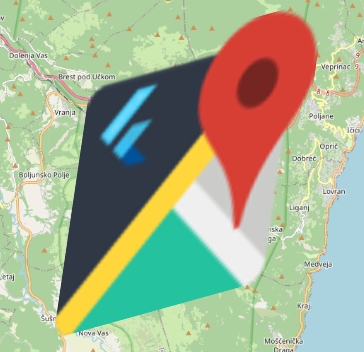
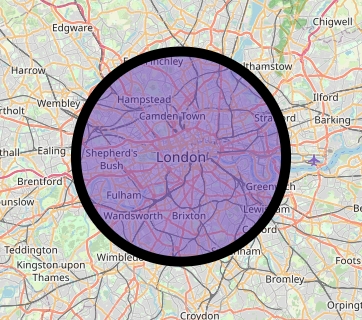

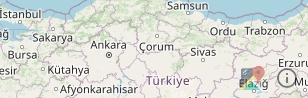
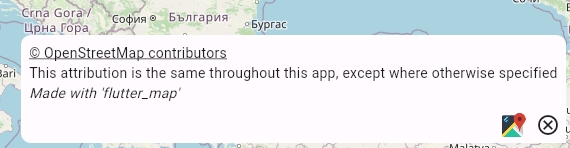
You must comply with the appropriate restrictions and terms of service set by your tile server. Always read the ToS before using a tile server. Failure to do so may lead to any punishment, at the tile server's discretion.
This library and/or the creator(s) are not responsible for any violations you make using this package.
The OpenStreetMap Tile Server (as used below) ToS can be . Other servers may have different terms.
The basis of any map is a TileLayer, which displays square raster images in a continuous grid, sourced from the Internet or a local file system.
flutter_map supports , but most map tiles are accessed through Slippy Map/CARTO/XYZ URLs, as described here.
Although setting up a basic tile layer couldn't be simpler, it helps to spend a little bit more time fine-tuning it! We recommend covering this list at least, for every tile layer.
(required, except when using WMS) Choose a suitable tile server for your app
Always set userAgentPackageName, even though it is technically optional
If your tile server supports retina tiles natively, set up the retinaMode property
Especially on web, consider using this more advanced TileProvider to improve performance
Set the maximum zoom level that the tile server supports to prevent flutter_map from trying to exceed this (especially when not set appropriately in MapOptions.maxZoom)
If you need to squeeze out as much performance as possible, or you're noticing the tile loading seems a little slow:
Make sure the FlutterMap is rebuilt as few times as possible
Construct the TileProvider yourself, outside of the build method if possible, so it is reconstructed as few times as possible
Some tile providers may perform more expensive logic when they are constructed, and if the provider is frequently reconstructed, this can add up.
If the TileProvider supports it (as NetworkTileProvider does), construct a single HTTP Client/HttpClient outside the build method and pass it to the tile provider - especially if you're unable to do the tip above
Using a single HTTP client allows the underlying socket connection to the tile server to remain open, even when tiles aren't loading. When tiles are loaded again, it's much faster to communicate over an open socket than opening a new one. In some cases, this can take hundreds of milliseconds off tile loading!
Reduce to 0 This reduces the number of network requests made, which may make those requests that are made for more important tiles faster.
This parameter must be specified unless is specified.
The URL template is a string that contains placeholders, which, when filled in, create a URL/URI to a specific tile.
Specifically, flutter_map supports the Slippy Map format, sometimes referred to as CARTO or Raster XYZ. Tiles are referred to by their zoom level, and position on the X & Y axis. For more information, read .
These templates are usually documented by your tile server, and will always include the following placeholders:
{x}: x axis coordinate
{y}: y axis coordinate
{z}: zoom level
Sometimes, they also include:
{s}:
{r}:
{d}:
Additional placeholders can also be added freely to the template, and are filled in with the specified values in additionalOptions. This can be used to easier add switchable styles or access tokens, for example.
Some tile servers provide mirrors/redirects of the main tile server on/via subdomains, such as 'a', 'b', 'c'.
These were necessary to bypass browsers' limitations on simultaneous HTTP connections, thus increasing the number of tiles that can load at once.
To use subdomains, add the {s} placeholder, and specify the available subdomains in TileLayer.subdomains. flutter_map will then fill the placeholder with one of these values based on internal logic.
Subdomains are now usually due to the usage of HTTP/2 & HTTP/3 which don't have the same restrictions.
Usage of subdomains will also hinder Flutter's ability to cache tiles, potentially leading to increased tile requests and costs.
If the server supports HTTP/2 or HTTP/3 (), avoid using subdomains.
Retina mode improves the resolution of map tiles, an effect particularly visible on high density (aka. retina) displays.
Raster map tiles can look especially pixelated on retina displays, so some servers support , which are tiles at twice the resolution of normal tiles.
Where the display is high density, and the server supports retina tiles - usually indicated by an {r} placeholder in the URL template - it is recommended to enable retina mode.
Therefore, where {r} is available, it is recommended to call the method RetinaMode.isHighDensity with the current BuildContext, and pass the result to TileLayer.retinaMode. This will enable retina mode on retina displays by filling the {r} placeholder with "@2x".
Note that where tiles are larger than the standard x256px (such as x512px), retina mode can help make them appear very similar to x256px tiles, but still retain the other benefits of larger tiles. In this case, consider fixing retinaMode to true, depending on your own tests. See for more information.
It is also possible to emulate retina mode, even when the server does not natively support it. If retinaMode is true, and no {r} placeholder is present, flutter_map will emulate it by requesting four tiles at a larger zoom level and combining them together in place of one.
Emulating retina mode has multiple negative effects:
it increases tile requests
it likely causes text/labels and POI markers embedded in the tiles to become smaller and unreadable
it decreases the effective maximum zoom by 1
Therefore, carefully consider whether emulating retina mode is appropriate for your application, and disable it if necessary. Always prefer native retina tiles if they are available.
It's also possible to specify a fallbackUrl template, used if fetching a tile from the primary urlTemplate fails (which has the same format as this).
Specifying a fallbackUrl does have negative effects on performance and efficiency. Avoid specifying fallbackUrl unless necessary.
See in-code documentation and for more information.
Some TileProviders may not support/provide any functionality for fallbackUrl template.
userAgentPackageNameAlthough it is programatically optional, always specify the userAgentPackageName argument to avoid being blocked by your tile server.
This parameter should be passed the application's package name, such as 'com.example.app'. This is important to avoid blocking by tile servers due to high-levels of unidentified traffic. If no value is passed, it defaults to 'unknown'.
This is then formatted into a 'User-Agent' header, and appended to the TileProvider's headers map, if it is not already present.
This is ignored on the web, where the 'User-Agent' header cannot be changed due to a limitation of Dart/browsers.
If a large proportion of your users use the web platform, it is preferable to use CancellableNetworkTileProvider, instead of the default NetworkTileProvider. It may also be beneficial to use this tile provider on other platforms as well.
See for more information.
Need more control over how the URL template is interpreted and/or tiles are fetched? You'll need to change the TileProvider.
tileSizeSome tile servers will use 512x512px tiles instead of 256x256px, such as Mapbox. Using these larger tiles can help reduce tile requests, and when combined with , it can give the same resolution.
To use these tiles, set tileSize to the actual dimensions of the tiles (otherwise they will appear to small), such as 512. Also set zoomOffset to the result of -((d/256) - 1) - ie. -1 for x512px tiles (otherwise they will appear at the wrong geographical locations).
The {d} placeholder/parameter may also be used in the URL to pass through the value of tileSize.
panBufferTo make a more seamless experience, tiles outside the current viewable area can be 'preloaded', with the aim of minimizing the amount of non-tile space a user sees.
panBuffer sets the number of surrounding rows and columns around the viewable tiles that should be loaded, and defaults to 1.
Specifying a panBuffer too high may result in slower tile requests for all tiles (including those that are visible), and a higher load on the tile sever. The effect is amplified on larger map dimensions/screen sizes.
A TileUpdateTransformer restricts and limits TileUpdateEvents (which are emitted 'by' MapEvents), which cause tiles to update.
For example, a transformer can delay (throttle or debounce) updates through one of the built-in transformers, or pause updates during an animation, or force updates even when a MapEvent wasn't emitted.
For more information, see:
There are many independently maintained 'plugins' created by the 'flutter_map' community that give extra, prebuilt functionality, saving you even more time and potentially money.
Some pages in this documentation provide direct links to these plugins to make it easier for you to find a suitable plugin.
However, if you're just browsing, a full list is provided below (in no particular order), containing many of the available plugins. You can click on any of the tiles to visit its GitHub repo or pub.dev package.
Although these plugins have been checked by 'flutter_map' maintainers, we do not accept responsibility for any issues or threats posed by independently maintained plugins.
Use plugins at your own risk.
There is no guarantee that any of these plugins will support the latest version of flutter_map. Please remain patient with the plugin authors/owners.
To help choose between one of these plugins or a DIY solution, see:
MarkersPolylines & Polygons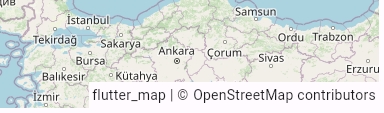
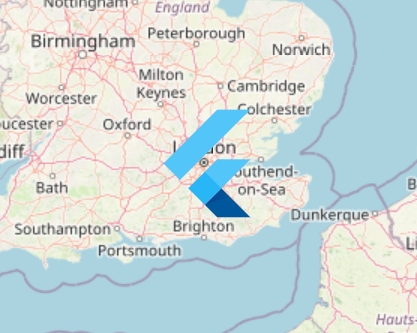
TileLayer(
urlTemplate: 'https://tile.openstreetmap.org/{z}/{x}/{y}.png',
userAgentPackageName: 'dev.fleaflet.flutter_map.example',
// Plenty of other options available!
),