
Loading...
Loading...
Loading...
Loading...
Loading...
Loading...
Loading...
Loading...
Loading...
Loading...
Loading...
Loading...
Loading...
Loading...
Loading...
Loading...
Loading...
Loading...
Loading...
Loading...
Loading...
Loading...
Loading...
Loading...
Loading...
Loading...
Loading...
Loading...
Loading...
Loading...
Loading...
Loading...
Loading...
Loading...
Loading...
Loading...
Loading...
Loading...
Loading...
Loading...
Loading...
Loading...
If you're looking for extremely low cost & often free (even for commercial usage), but still reliable, and low frills service, Lima Labs provides high quality raster tiles with one style based off the standard CARTO style.
Sign up for an account - Lima Labs operates manual verification, so you may have to wait a few days
Use the common URL (___) with your API key
Raster 2D tiles from Google Maps is a relatively new offering, which makes Google Maps directly compatible with flutter_map, whilst abiding by the Google Maps' ToS (which the previous method did not).
Tile providers that also provide their own SDK solution to display tiles will often charge a higher price to use 3rd party libraries like flutter_map to display their tiles. Just another reason to switch to an alternative provider.
To display map tiles from Google Maps, a little more effort is needed, as they require a complex session token system.
Therefore, we haven't yet constructed a full guide, so please read the Google Developers documentation for more info:
Since v8 & v8.2, flutter_map supports unbounded horizontal (longitudinally) scrolling for the default map projection. This means users can keep scrolling left and right (when North is up) and never hit an edge! Feature layers, such as the PolygonLayer, can also take advantage of this functionality.
Within the codebase, unbounded horizontal scrolling is referred to as replicatesWorldLongitude, and is set on the CRS/projection level.
Raster tiles are the 'older' type of tile, and are raster images (usually .png or .jpg). These tiles are good because they can render quickly and easily, can be viewed without special software, and are readily available from most mapping services. As such, this makes them the popular choice for beginners.
However, raster tiles cannot be easily themed: a theme needs a whole new set of map tiles. This makes apps using light and dark themes have mismatching maps. As well as this, raster tiles usually have larger file sizes meaning slower download times, and they can become blurred/pixelated when viewed at a larger scale: a problem for users when zooming between zoom levels. Another issue is that shapes/text inside tiles cannot be rotated, hence the name 'static tiles': therefore, rotating the map will not rotate the name of a road, for example.
Vector tiles can be considered the 'newer' standard. These images might contain a specialised format (such as .pbf) dictating the mathematics and coordinates used to draw lines and shapes. Because these tiles are drawn at render time instead of at request/server time, theming can be used to make the map fit in better with an app's theme. The math-based image means that the images/tiles can be scaled without any loss of clarity.
However it does add complexity to the rendering process as each element needs to be parsed and painted individually, meaning an impact to performance. Text elements and certain shapes can also be rotated (unlike raster tiles) to match the user's orientation, not the orientation of the map; but calculating this rotation needs to be done every frame, meaning an even larger impact on performance.
Due to the complications mentioned above, 'flutter_map' does not natively support vector tiles. However, vector tiles can be used with a community maintained plugin (vector_map_tiles) to do this.
Worried about vector tiles performance?
Using vector tiles may significantly cut FPS and introduce jank, and that's because of the amount of UI work that must be performed on the main thread.
The community and FM maintainers are looking to improve the situation!
Keep up to date and subscribe to the issue: https://github.com/greensopinion/flutter-vector-map-tiles/issues/120.
If the map is displayed lazily in something like a PageView, changing the page and unloading the map will cause it to reset to its initial positioning.
To prevent this, set MapOptions.keepAlive true, which will activate an internal AutomaticKeepAliveClientMixin. This will retain the internal state container in memory, even when it would otherwise be disposed.
FlutterMap(
mapController: MapController(),
options: MapOptions(),
children: [],
);Epsg3857, enables the functionality by default.It's now possible to remove the grey edges that appear at the top and bottom of the map when zoomed far out.
To do this, set the MapOptions.cameraConstraint parameter:
Each square of map that is repeated longitudinally is referred to as a "world". By default, the feature layers (for example, PolygonLayer, PolylineLayer, CircleLayer, and MarkerLayer) will repeat their features across the layers, so that each world looks identical.
In the PolylineLayer & PolygonLayer, this can be disabled by setting the drawInSingleWorld property.
drawInSingleWorld: false (default)drawInSingleWorld: true
The InteractionOptions object passed to MapOptions.interactiveOptions configures the gestures that the user can use to interact with the map. For example, disable rotation or configure cursor/keyboard rotation.
flags is a bitfield that enables and disables the vast majority of gestures. Although technically the type is of int, it is usually set with a combination of InteractiveFlags.
Note that some gestures must be configured by other means, either instead of using flags, or in addition to.
By default, all gestures are enabled, but a non-interactive map can be created using none (and other options in addition).
Otherwise, to set flags, there's two methods:
Allow ONLY specified interactions, with the bitwise 'OR' (|) operator
For example, InteractiveFlag.drag | InteractiveFlag.rotate, allows the map to ONLY be dragged or rotated (by the touchscreen), except any other options configured separately (such as keyboard options)
Disable specified interactions, using the & and ~ operators
For example, ~InteractiveFlag.rotate (which is equivalent to InteractiveFlag.all & ~InteractiveFlag.rotate)
For example, to disable flinging:
Cursor/keyboard rotation is designed for desktop platforms, and allows the cursor to be used to set the rotation of the map whilst a (customizable) keyboard key (by default, any of the 'Control' keys) is held down.
The CursorKeyboardRotationOptions object passed to the property with the corresponding name configures this behaviour. The CursorKeyboardRotationOptions.disabled() constructor can be used to disable cursor/keyboard rotation.
There's many customization options, see the API docs for more information:
Keyboard gestures can be configured through KeyboardOptions. By default, the map can be panned via the arrow keys. Additionally, panning using the WASD keys can be enabled, as well as rotation with Q & E, and zooming with R & F. All keys are physical and based on the QWERTY keyboard, so on other keyboards, the positions will be the same, not necessary the characters.
Leaping occurs when the trigger key is pressed momentarily instead of being held down. This can also be customized.
This is advanced behaviour that affects how gestures 'win' in the gesture arena, and does not usually need changing.
Depend on flutter_map from pub.dev as normal! Use the command line or add the dependency manually to your pubspec.yaml.
Most apps that already communicate over the Internet won't need to change their configuration.
Add the following line to android\app\src\main\AndroidManifest.xml to enable the INTERNET permission in release builds.
If you're testing on a platform which is using , try running the app without Impeller.
If you're not sure whether you're running with Impeller on mobile (particularly on Android devices where support is patchy), check the first lines of the console output when you run your app in debug mode.
If this resolves the issue, unfortunately there's nothing flutter_map can do. We recommend reporting the issue to the Flutter team, and reaching out to us on the flutter_map Discord server so we can support reproduction and resolution.
There are plenty of other tile servers you can choose from, free or paid. Most provide a static tile service/API, usually called Static Tiles or just Tile Requests (if no vector tiles are supported).
If you're responsible for a tile server, and want to have your tile server and setup instructions listed in this documentation, please get in touch!
A good catalogue of servers (usually called Providers elsewhere) can be found at the websites below:
Switch2OSM also provides detailed instructions on how to serve your own tiles: this can be surprisingly economical and enjoyable if you don't mind a few hours in a Linux console.
However, this will require a very high-spec computer, especially for larger areas, and hosting this might be more complicated than it's worth. It's very difficult to fully understand the technologies involved.
Thunderforest is a popular tiered-payment (with free tier) tile provider solution, especially for generic mapping applications. Note that using 'flutter_map' uses up your 'Map Tiles API' requests.
Thanks for considering donating to us: we're extremely grateful for all donations of any size!
We'll donate 15% of what we receive to the OpenStreetMap Foundation, as a thanks for their excellent work. The remainder goes directly to improving flutter_map, whether that's through supporting external contributors through bounties, covering any unforeseen and future costs, or supporting the maintainers.
Donations allow us to keep flutter_map up-to-date and full of features that save you from expensive tile server fees and that make us Flutter's №1 non-commercially aimed map client.
Check out our public past supporters on our GitHub Sponsors page. A huge thanks to all of them, they keep this project going!
And a huge thanks to all these people and organisations that supported us previously. In no particular order, thanks to:
androidseb
Roundtrip
corepuncher
Maxi
You can add single point features - including arbitrary widgets - to maps using MarkerLayer and Markers.
No more image only markers! 😉, we allow usage of any widget as the marker.
Before publishing your app to users, you should credit any sources you use, according to their Terms of Service.
There are two built in methods to provide attribution, RichAttributionWidget and SimpleAttributionWidget, but you can also build your own using a simple Align widget.
You must comply with the appropriate restrictions and terms of service set by your tile server. Failure to do so may lead to any punishment, at the tile server's discretion.
You can add circle areas to maps by making them out of a center coordinate and radius using CircleLayer and CircleMarkers.
Excessive use of circles may create performance issues.
Creating a new map layer is a great way to achieve a more custom, performant, map design. For example, it might be used to display a scale bar, or overlay a grid.
It starts with a normal StatelessWidget or StatefulWidget, which then starts its widget tree with a widget dependent on whether the layer is designed to be either 'mobile' or 'static', depending on the purpose of the layer. For more information, see .
Plugins extend flutter_map's functionality. There's no specific definition, but they often offer additional utilities and/or layers.
If one of the doesn't suit your needs, then you can create your own, to achieve maximum customizability.
If you've made your own plugin that you're willing to share, please let us know in the #plugins channel on the flutter_map Discord server. We can then add it to the . We're always looking forward to see what you've made!
When submitting a plugin, please ensure the plugin:
To display their map tiles, Stadia Maps usually provides a 'Static Maps Base URL' for map styles. However, to integrate with 3rd-party APIs, they also provide a 'Raster XYZ PNGs URL' , and tiles requested through this endpoint consume 'Styled Raster Map Tiles' credits. This URL needs no extra configuration to integrate with flutter_map.
Retina tiles (high-DPI) tiles are available. Use the URLs containing '@2x' instead of '{r}'. The maximum zoom level that Stadia Maps supports is 20, so it is recommended to set maxNativeZoom
class Epsg3857NoRepeat extends Epsg3857 {
const Epsg3857NoRepeat();
@override
bool get replicatesWorldLongitude => false;
}FlutterMap(
options: MapOptions(
cameraConstraint: const CameraConstraint.containLatitude(),
),
children: [],
),flutter pub add flutter_map latlong2preferably includes flutter_map_ in the name, by convention
preferably includes the #flutter-map pub.dev topic
is available via a standard pub.dev package installation
includes good documentation (at least to setup basic functionality), and a code example
maxZoomAttribution is required, see docs.stadiamaps.com/#legal-details-required-attribution.
Consider using the RichAttributionWidget or SimpleAttributionWidgets, which meet the requirements.
Stadia Maps offers a variety of ready-made map styles that don't require customization. URLs are found with the style: see the available map styles. The URL should be used as above.
Stadia Maps' also provides vector tiles. For more information about using vector tiles, please see Using Vector Tiles.
However, please note that this method of integration is still experimental. Many of the Stadia Maps styles utilize advanced features of the Mapbox GL JSON style language which are not yet well-supported.


On the web platform, CORS restrictions designed to protect resources on websites and control where they can be loaded from. Some tile servers may not be intended for external consumption, or may be incorrectly configured, which could prevent tiles from loading. If tiles load correctly on platforms other than the web, then this is likely the cause.
See the Flutter documentation for more details. We load images using a standard Image widget.
Add the following lines to macos/Runner/Release.entitlements:
...
<dict>
...
<key>com.apple.security.network.client</key>
<true/>
...
</dict>
...Check you've followed the steps above for your platform
Use Flutter DevTools on native platforms, or the browser devtools on web, and check the HTTP responses of tile requests
Try requesting a tile manually using your browser or a command line utility which supports setting any required headers (for example, for authorization)
If you're running on the web, some features may not work as expected due to limitations or bugs within Flutter. For example, check the Polygon Layer documentation.
<manifest xmlns:android="http://schemas.android.com/apk/res/android">
...
<uses-permission android:name="android.permission.INTERNET"/>
...
</manifest>dependency_overrides:
flutter_map:
git:
url: https://github.com/fleaflet/flutter_map.git
# ref: master (or commit hash, branch, or tag)flutter run --no-enable-impellerV3ntus
OCELL
ishcherbina
... and everyone else who donated anonymously
Excessive use of markers may create performance issues.
Consider using a clustering plugin to merge nearby markers together, reducing the work that needs to be done when rendering: .
The marker widget will be centered over the geographic coordinate by default. However, this can be changed with the alignment argument, which aligns the widget relative to the point.
The center of rotation when rotate is true will be the point.
The default alignment for all Markers within a MarkerLayer can be set by changing the same property on the MarkerLayer.
It is possible to enable the Marker to automatically counter-rotate to the camera's rotation, to ensure it remains facing upwards, via the rotate argument.
The default alignment for all Markers within a MarkerLayer can be set by changing the same property on the MarkerLayer.
There is no built-in support to handle gestures on Markers, such as taps. However, this is easy to implement using a standard GestureDetector.

Markers on a rotated mapNote that the web demo is built automatically from the 'master' branch, so may not reflect the the latest release on pub.dev.
Please don't abuse the web demo! It runs on limited bandwidth and won't hold up to thousands of loads.
If you're going to be straining the application, please see Prebuilt Artifacts, and serve the application yourself.
If you can't build from source for your platform, our GitHub Actions CI system compiles the example app to GitHub Artifacts for Windows, Web, and Android.
The Windows and Android artifacts just require unzipping and installing the .exe or .apk found inside.
The Web artifact requires unzipping and serving, as it contains more than one unbundled file. You may be able to use dhttpd for this purpose.
If you need to use the example app on another platform, you can build from source, using the 'example' directory of the repository.
The OpenStreetMap Tile Server (as used above) ToS can be found here. Other servers may have different terms.
Please consider crediting flutter_map. It helps us to gain more awareness, which helps make this project better for everyone!
An animated, interactive attribution layer that supports both logos/images (displayed permanently) and text (displayed in a popup controlled by an icon button adjacent to the logos).
It is heavily customizable (in both animation and contents), and designed to easily meet the needs of most ToSs out of the box.
RichAttributionWidgetRichAttributionWidget, as in the example appFor more information about configuration and all the many options this supports, see the in-code API documentation.
We also provide a more 'classic' styled box, similar to those found on many web maps. These are less customizable, but might be preferred over RichAttributionWidget for maps with limited interactivity.
SimpleAttributionWidget, as in the example appCircleLayers and CircleMarkers support hit detection and interactivity.
CircleLayer(
circles: [
CircleMarker(
point: LatLng(51.50739215592943, -0.127709825533512),
radius: 10000,
useRadiusInMeter: true,
),
],
),CircleMarkerclass CustomStaticLayer extends StatelessWidget {
const CustomStaticLayer({super.key});
@override
Widget build(BuildContext context) {
return SizedBox.expand();
Then, there are three possible methods that could be used to retrieve separate 'aspects' of the state of the map.
Calling these inside a build method will also cause the layer to rebuild automatically when the depended-on aspects change.
Using these methods will restrict this widget to only being usable inside the context of a FlutterMap.
class CustomMobileLayer extends StatelessWidget {
const CustomMobileLayer({super.key});
@override
Widget build(BuildContext context) {
return MobileLayerTransformer(
child: // your child here
);
}
}Flutter's №1 non-commercially aimed map client: it's easy-to-use, versatile, vendor-free, fully cross-platform, and 100% pure-Flutter
Less than a half of our users are using v8 & benefiting from heaps of major new features and fixes. Consider upgrading!
If you're upgrading, find out
If you're new here, welcome! Feel free to look around and experiment, and check out when you're ready.
If you're looking for documentation for an older version, use the version selector. documentation is still available.
If you're looking for , we don't currently support them natively. We only support raster tiles at the moment.
However, , and the we and the community are actively exploring & developing future support!
Setting up a map is simpler than making your lunch-time coffee! It can be accomplished in just under 30 lines and a minute or two to install.
This code snippet demonstrates everything you need for a simple map (in under 30 lines!), but of course, FM is capable of much more than just this, and you could find yourself lost in the many options available and possibilities opened!
This map uses the OpenStreetMap public tile servers, which are NOT free to use by everyone.
Not quite sure about something? No worries, we're here to help!
Check the below, and double check the documentation
Then, for bug reports & feature requests: check for previous issues, then ask in
Then, for support & everything else: ask in or
We get quite a lot of similar questions, so please check if your question is here before you ask!
To dictate & restrict what the map can and should do, regardless of its contents, it needs some guidance!
It provides options that can be categorized into three main parts:
Initial positioning Defines the location of the map when it is first loaded
Permanent rules Defines restrictions that last throughout the map's lifetime
Defines methods that are called on specific map events
One part of MapOptions responsibilities is to define how the map should be positioned when first loaded. There's two ways to do this (that are incompatible):
initialCenter (LatLng) & initialZoom
initialCameraFit
by bounds (
It is possible to also set the map's initialRotation in degrees, if you don't want it North (0°) facing initially.
If rotation is enabled/allowed, if using initialCameraFit, prefer defining it by coordinates for a more intended/tight fit.
One part of MapOptions responsibilities is to define the restrictions and limitations of the map and what users can/cannot do with it.
Some of the options are described elsewhere in this documentation, in context. In addition, the API docs show all the available options, and below is a partial list of options:
cameraConstraint
camera bounds inside bounds: CameraConstraint.bounds
camera center inside bounds: CameraConstraint.center
Instead of maxZoom (or in addition to), consider setting maxNativeZoom per TileLayer instead, to allow tiles to scale (and lose quality) on the final zoom level, instead of setting a hard limit.
FM does have some support for using alternative CRSs.
A high level overview for those new to 'web' maps
Unlike other popular mapping solutions, flutter_map doesn't come with an opinion on the best map style/tiles to use, so you'll need to bring your own tiles - either using a service, such as those listed in Tile Servers, or by creating and using your own custom ones!
We then allow you to add more on top of these tiles, and control and customize as far as you need.
It's a client to display 'tiled & WMS web' maps and other map features - not a map itself.
The basis of a map is the layer which shows square images, known as 'tiles'. When placed adjacent, this creates a single map! This can be panned (moved), rotated, and zoomed, to load new tiles dynamically. To show more detail, more images of the same dimensions are loaded in place.
There's loads of ways to source (see Tile Servers), store (), and reference (eg. XYZ vs WMS) tiles! We support most of them, except vector tiles. This documentation primarily uses examples referring to implemented with XYZ referencing, but we also support many other kinds of maps.
However, you don't need to worry about most of this! Just follow the instructions from your source and it's easy to figure out how to use them in flutter_map.
See for more information.
See the code demo on the landing page to see how easy it is and how it all fits together in code, and see what's possible in our example app.
You can overlay images on the map (for example, town or floor plans) using OverlayImageLayer and OverlayImages or RotatedOverlayImages.
RotatedOverlayImageOverlayImageLayer(
overlayImages: [
OverlayImage( // Unrotated
bounds: LatLngBounds(
LatLng(45.3367881884556, 14.159452282322459),
LatLng(45.264129635422826, 14.252585831779033),
),
imageProvider: NetworkImage(),
),
],
),There have been issues in the past where these images failed to appear properly, sometimes not showing up at all, sometimes showing up malformed or corrupted.
If this issue occurs to you, and you're using Impeller, try disabling Impeller at launch/build time to see if the issue rectifies itself. If it does, this is an Impeller issue, and should be reported to the Flutter team.
RotatedOverlayImage supports rotation and parallelogram skewing, by accepting 3 points instead of 2.
To calculate a rotation without skewing, given a center and a 3rd corner, see .
Huge thanks to everyone who uses, supports, and/or contributes to flutter_map in any way, you've helped make the most popular non-commercially aimed mapping solution for Flutter!
In particular, thanks go to:
All the current maintainers:
@ibrierley
@JaffaKetchup
@mootw (previously @MooNag)
@TesteurManiak
All the previous maintainers:
@johnpryan - the original founder of this project
@kengu
@maRci002
The authors of this documentation:
@JaffaKetchup
Anyone who has contributed to making flutter_map:
Anyone who has made plugins for flutter_map:
Anyone who has donated to flutter_map:
A TileProvider works with a TileLayer to supply tiles (usually images) when given tile coordinates.
Tile providers may support compatible caching providers (including built-in caching), or may implement caching themselves.
Tiles are usually dynamically requested from the network/Internet, using the default NetworkTileProvider. Tiles can also come from the app's assets, the filesystem, a container/bundle, or any other source.
NetworkTileProviderThis tile provider uses the TileLayer.urlTemplate to get the appropriate tile from the a network, usually the Internet.
Specifying any fallbackUrl (even if it is not used) in the TileLayer will prevent loaded tiles from being cached in memory.
This is to avoid issues where the urlTemplate is flaky (sometimes works, sometimes doesn't), to prevent potentially different tilesets being displayed at the same time.
For more information, check the API documentation.
These tile providers use the urlTemplate to get the appropriate tile from the asset store of the application, or from a file on the users device, respectively.
Specifying any fallbackUrl (even if it is not used) in the TileLayer will reduce the performance of these providers.
It will cause with AssetTileProvider, and will cause main thread blocking when requesting tiles from FileTileProvider.
AssetTileProviderThis tile providers uses the templateUrl to get the appropriate tile from the asset store of the application.
FileTileProviderThis tile providers uses the templateUrl to get the appropriate tile from the a path/directory/file on the user's device - either internal application storage or external storage.
On the web, FileTileProvider() will throw an UnsupportedError when a tile request is attempted, due to the lack of the web platform's access to the local filesystem.
If you know you are running on the web platform, use a or a custom tile provider.
since v8.2
flutter_map supports integration of basic map tile caching (with compatible tile providers) through caching providers & provides an automatically-enabled implementation on non-web platforms, known as built-in caching.
Built-in caching is not a replacement for caching which can better guarantee resilience. It provides no guarantees as to the safety of cached tiles, which may become unexpectedly lost/inaccessible at any time.
It should not be relied upon where not having cached tiles may lead to a dangerous situation - for example, offline mapping. See for information about implementing more appropriate solutions.
Caching aims to:
Tile providers that also provide their own SDK solution to display tiles will often charge a higher price to use 3rd party libraries like flutter_map to display their tiles. Just another reason to switch to an alternative provider.
is extensible.
To create a new caching provider which is compatible with all tile providers which are compatible with built-in caching, create a class which implements MapCachingProvider and its required interface.
Compatible tile providers must check isSupported before using getTile or putTile.
Check in-code documentation for more detail on requirements and expectations.
Many providers may only work on certain platforms. In this case, implementations can mix-in DisabledMapCachingProvider on unsupported platforms:
MarkerLayer(
markers: [
Marker(
point: LatLng(30, 40),
width: 80,
height: 80,
child: FlutterLogo(),
),
],
),children: [
RichAttributionWidget(
attributions: [
// Suggested attribution for the OpenStreetMap public tile server
TextSourceAttribution(
'OpenStreetMap contributors',
onTap: () => launchUrl(Uri.parse('https://openstreetmap.org/copyright')),
),
],
),
],children: [
SimpleAttributionWidget(
source: Text('OpenStreetMap contributors'),
),
],final camera = MapCamera.of(context);
final controller = MapController.of(context);
final options = MapOptions.of(context);options: MapOptions(
interactionOptions: InteractionOptions(
flags: ~InteractiveFlag.flingAnimation,
),
),throw CachedMapTileReadFailure with as much information as possible from readTile
repair or replace the tile with a fresh & valid one
ensure other mechanisms are resilient to corruption
This could occur due to corruption, for example a power cut, a sudden storage issue, or an intentional modification that did not comply with the expected specification.
It is not the provider's responsibility to check that stored tile bytes are valid. Providers may return invalid or undecodable bytes to tile providers, which they should handle gracefully by falling back to a non-caching alternative to retrieve a tile, and safely updating the invalid stored tile.
class CustomCachingProvider implements MapCachingProvider {
@override
bool get isSupported => throw UnimplementedError();
@override
Future<({Uint8List bytes, CachedMapTileMetadata metadata})?> getTile(
String url,
) {
throw UnimplementedError();
}
@override
Future<void> putTile({
required String url,
required CachedMapTileMetadata metadata,
Uint8List? bytes,
}) {
throw UnimplementedError();
}
}class CustomCachingProvider
with DisabledMapCachingProvider
implements MapCachingProvider {}TileProviderTo create your own usable TileProvider, the first step is making a class that extends the abstract class, and adding a constructor.
The constructor should accept an argument of super.headers, without a constant default.
TileProviders must implement a method to return an ImageProvider (the image of a tile), given its coordinates and the TileLayer it is used within.
It is best to put as much logic as possible into a custom ImageProvider, to avoid blocking the main thread.
There's two methods that could be called by flutter_map internals to retrieve a tile: getImage or getImageWithCancelLoadingSupport.
Prefer overriding getImageWithCancelLoadingSupport for TileProviders that can cancel the loading of a tile in-flight, if the tile is pruned before it is fully loaded. An example of a provider that may be able to do this is one that makes HTTP requests, as HTTP requests can be aborted on the web (although Dart does not 'natively' support it yet, so a library such as Dio is necessary). Otherwise, getImage must be overridden.
In addition to the coordinates and TileLayer, the method also takes a Future<void> that is completed when the tile is pruned. It should be listened to for completion (for example, with then), then used to trigger the cancellation.
For an example of this, see Tile Providers.
Tile providers can support the MapCachingProvider contract/interface to support built-in caching. See Caching Providers.
Some custom TileProviders may want to change the way URLs are generated for tiles, given a coordinate.
It's possible to override:
how the urlTemplate's placeholders are populated: populateTemplatePlaceholders
the values used to populate those placeholders: generateReplacementMap
the generation method itself: getTileUrl and/or getTileFallbackUrl
Avoid overriding the generation method itself, as it is not usually necessary.
@override
bool get supportsCancelLoading => true;
@override
ImageProvider getImageWithCancelLoadingSupport(
TileCoordinates coordinates,
TileLayer options,
Future<void> cancelLoading,
) =>
CustomCancellableImageProvider(
url: getTileUrl(coordinates, options),
fallbackUrl: getTileFallbackUrl(coordinates, options),
cancelLoading: cancelLoading,
tileProvider: this,
); @override
ImageProvider getImage(TileCoordinates coordinates, TileLayer options) =>
CustomImageProvider(
url: getTileUrl(coordinates, options),
fallbackUrl: getTileFallbackUrl(coordinates, options),
tileProvider: this,
);class CustomTileProvider extends TileProvider {
CustomTileProvider({
// Suitably initialise your own custom properties
super.headers, // Accept a `Map` of custom HTTP headers
})
}You may wish to use a commercial service like Mapbox Studio, which allows you to style multiple tilesets. See Using Mapbox.
Alternatively, you can experiment with vector tiles. These are not pre-rendered, and so allow any style you desire to be applied on the fly. See Vector Tiles.
Your last option is to serve tiles yourself. See Other Options.
MapOptions.maxZoom🗺️ No more vendor lock-in: better flexibility, quality, and price
We natively support any static raster* tiles! Bring your own tiles from your own server, the user's device, a tile container, or another externally-operated tile server. Use any service, but always be free to change to get the best fit, quality, and price.
Still want to use those familiar maps? Consider great quality and better priced alternatives, or use the more mainstream Google Maps or Mapbox Maps with flutter_map*.
🚀 Stress-free setup & easy-to-use
Migrating from a commercial library (such as Google Maps) has never been easier. No more complex platform-specific setup, no more buggy & limited platform views (we're 100% pure-Flutter), and no more lacking-documentation & support. Just setup a simple widget, grab a string from your tile server, and you're done! And, it'll work across all the platforms Flutter supports. Check out our to see just how simple it is.
🧩 Customize and expand endlessly
Add interactive and highly customizable polygons, polylines, and markers (which support widget children) to your map easily and quickly. And because we're 100% Flutter, it's easy to add your own stuff on top without messing around in platform views. A huge community of developers maintain an ecosystem of plugins for you to supercharge flutter_map with.
👋 But don't just take it from us...
Hundreds of thousands of apps and users choose flutter_map for mapping in their Flutter app, making us Flutter's №1 non-commercially aimed map client on pub.dev. Check out some independent reviews, comparisons, and studies, and see who's using flutter_map right now:
CameraFit.boundsby bounds (inscribed): CameraFit.insideBounds
by coordinates (circumscribed): CameraFit.coordinates
unconstrained (default): CameraConstraint.unconstrained
maxZoom and minZoom
Sets a hard limit on the maximum and minimum amounts that the map can be zoomed
interactionOptions
Configures the gestures that the user can use to interact with the map - for example, disable rotation or configure cursor/keyboard rotation
@josxha
Improve developer experience by:
Reducing the costs of using tile servers, by reducing duplicate tile requests
Keep your app lightweight - the built-in cache doesn't ship any binaries or databases, just a couple extra libraries you probably already use
Improve user experience by:
Reducing tile loading durations, as fetching from the cache is very quick
Reducing network/Internet usage, which may be limited or metered/expensive (eg. mobile broadband)
Improve compliance with tile server requirements, by reducing the strain on them
Be extensible, customizable, and integrate with multiple tile providers
It does, however, come at the expense of usage of on-device storage capacity.
Offline mapping and caching can also be implemented in other ways. See Offline Mapping for more information.
Built-in caching is enabled by default on non-web platforms, using the BuiltInMapCachingProvider implementation.
On web platforms, the browser usually performs caching automatically.
To configure the default provider, provide arguments to the getOrCreateInstance factory constructor. Usually this is done when constructing the TileLayer/TileProvider:
By default, caching occurs in a platform provided cache directory. The operating system may clear this at any time.
By default, a 1 GB (soft) limit is applied to the built-in caching. This limit is only applied when the cache provider is initialised (usually when the first tiles are loaded on each app session).
HTTP headers are used to determine how long a tile is considered 'fresh' - this fulfills the requirements of many tile servers. However, setting overrideFreshAge allows the HTTP headers to be overridden, and the tile to be stored and used for a set duration.
The tileKeyGenerator can be customized. The callback accepts the tile's URL, and converts it to a key used to uniquely identify the tile. By default, it generates a UUID from the entire URL string. However, in some cases, the default behaviour should be changed:
With the default BuiltInMapCachingProvider, it is possible to delete the cache contents in two ways:
When the app is running, destroy the current instance and set the deleteCache argument to true (then optionally create a new instance if required, which happens automatically on the next tile load by default)
When the app is not running, users may delete the storage directory
If the default cache directory is used, users may do this by 'clearing the app cache' through their operating system, for example. On some platforms, this may need to be done manually (which may be difficult for less technical users), whilst on others, it may be a simple action.
You can also use any other MapCachingProvider implementation, such as provided by plugins, or create one yourself! They may support the web platform, unlike the built-in cache.
You should check that plugin's documentation for information about initialisation & configuration. You will always need to pass it to the cachingProvider argument of a compatible TileProvider.
Before disabling built-in caching, you should check that you can still be compliant with any requirements imposed by your tile server.
It is your own responsibility to comply with any appropriate restrictions and requirements set by your chosen tile server/provider. Always read their Terms of Service. Failure to do so may lead to any punishment, at the tile server's discretion.
The built-in caching is designed to be compliant with the caching requirement for the OpenStreetMap public tile server. Disabling it may make your project non-compliant.
If you prefer to disable built-in caching, use the DisabledMapCachingProvider on each tile provider:
To display their map tiles, Mapbox usually provides a 'Style URL' for map styles. However, to integrate with 3rd-party APIs, they also provide a 'CARTO Integration URL', and tiles requested through this endpoint consume the 'Static Tiles API' quota. This URL needs no extra configuration to integrate with flutter_map.
Mapbox supports creating and using custom styled maps through Studio.
Before attempting to use your style, ensure it actually has layers, and not just a Basemap, which will not appear in the tiles. The image below shows a style which will not work. If you only see blank tiles, but no errors, this is likely the cause.
To create a new style based on the Standard style, choose a template when creating the new style.
Create a custom style using the editor
Click "Share...", or the share icon
Choose between Draft or Production
Scroll to the bottom of the dialog, and choose Third Party
Select "CARTO" from the dropdown menu
Click the copy button to copy the template URL, then paste it into your TileLayer
The URL includes an '@2x' string, which forces usage of high-definition tiles on all displays, without extra setup.
Should you need to let flutter_map interfere, and only use retina tiles on retina/high-density displays, replace it with the '{r}' placeholder, then see for more information.
The maximum zoom level that Mapbox supports is 22, so it is recommended to set maxNativeZoom or maxZoom as such.
Attribution is required, and quite extensive compared to some alternatives: see docs.mapbox.com/help/getting-started/attribution.
Consider using the RichAttributionWidget, which meets the requirements by supporting both logo and text attribution.
Mapbox offers a variety of ready-made map styles that don't require customization. An example URL can be found in the example here.
This URL should be used as above, although you may need to insert the placeholders manually.
Here's some highlights since v8.0:
The NetworkTileProvider has had a massive functionality boost!
Built-in caching helps you, your users, and the tile server, and is enabled by default for maximum ease. You could also switch it out with a custom implementation, or disable it altogether if you prefer. Find out more in .
You may be using the CancellableNetworkTileProvider, which allowed in-flight HTTP requests to be aborted when the tiles would no longer be displayed, helping to improve performance and usability. Unfortunately, it isn't compatible with built-in caching. Fortunately, it's also been deprecated - its functionality is now available in the core! 'package:http' v1.5.0-beta () supports aborting requests with the 3 default clients natively, so Dio is no longer required. This makes it easier for you and for us!
PolygonLayer & multi-yet-single world support for Poly*LayerThis continues the work on multi-world support (thanks monsieurtanuki), and fixes an issue that occured where users used a
Thanks to the community, a new ContainCameraLatitude CameraConstraint is available, which keeps just the world in view at all times. At the moment, it still needs enabling manually.
TileLayer is loaded using one of the OpenStreetMap tile servers (in debug mode)Additionally, where an appropriate User-Agent header (which identifies your app to the server) is not set - for example, through TileLayer.userAgentPackageName
That's already a lot, but it's only scratching the surface. Alongside the community, we've improved our example app, , added even more customizability and fine-grained control - not even to mention the multiple bug fixes and other performance improvements.
Why not check out the CHANGELOG for the full list of curated changes, and the full commit and contributor listing if you like all the details:
v8.2 doesn't contain any API breaking changes, but it does contain deprecations and a small change in potential display output - we suggest preparing for the next breaking release whenever you can
Migrating to v8 should be pain-free for most apps, but some major changes are likely for plugins.
Some breaking changes have been made. The amount of migration required will depend on how much your project uses more advanced functionality. Basic apps are unlikely to require migration.
The following layers support 'interactivity':
These layers don't provide their own 'gesture' callbacks, such as onTap
These layers automatically perform hit testing with Flutter APIs
This means layers report hit on elements through the standard Flutter hit system, and can therefore be detected & handled externally through standard widgets: see
You may be used to using widgets such as GestureDetector or MouseRegion to detect gestures on other normal widgets. These widgets ask the child to decide whether they were hit, before doing their own logic - e.g. converting the hit to the appropriate callback depending on the gesture.
Because flutter_map's layers are just widgets, they can also be wrapped with other widgets and inserted into the map's children.
This means you can simply wrap layers with GestureDetectors (for example) which will execute callbacks when the layer is hit. Layers tell Flutter they were hit only if at least one of their elements (such as a Polygon) were hit.
Here's an example of how you would detect taps/clicks on polygons, and convert a cursor to a click indicator when hovering over a polygon:
To identify which elements (such as Polygons) were hit, flutter_map APIs are required:
A LayerHitNotifier exposes results of hit tests
Elements may have metadata known as hitValues attached, which identify that specific element - these are then exposed by the hit notifier's events/values.
The entire system may be strongly typed through type parameters on various parts, if all the hitValues within a layer share the same type
To define a Proj4Crs (custom CRS) you have to register a projection of proj4.Projection. For that you must import proj4dart library as follows:
You can create and register your custom projection in multiple ways, but the recommended is to use a Proj4 definition string from epsg.io. For example for EPSG:3413 (WGS 84 / NSIDC Sea Ice Polar Stereographic North) you can find it . This is how a Proj4 definition string looks like:
With this Proj4 definition string and a string identifier register your proj4.Projection like this:
For more possible ways to register proj4.Projection see .
You can use your previously registered proj4.Projection to create a custom CRS of type Proj4Crs. You can use the following parameters:
<String> code (required): string identifier for the selected CRS, e.g. EPSG:3413
<proj4.Projection> proj4Projection (required): the proj4.Projection object you wish to use
An example:
Proj4Crs has multiple uses:
Set FlutterMap's default CRS:
Set a WMS layer's CRS
For complete code (with point transformation from one projection to another) see the page source code. This is how it looks like:
We think flutter_map hits the spot for many Flutter apps: Why choose flutter_map?. But don't just take it from us - check out who else is using flutter_map, and what they think of it!
These great projects all make use of flutter_map!
But there's more: check out the , and the #showcase channel for more projects on our Discord server.
To display anything on the map, you'll need to include at least one layer. This is usually a TileLayer, which displays the map tiles themselves: without it, the map isn't really a very good map!
FlutterMap widget, containing multiple feature layers, atop a TileLayerTo insert a layer, add it to the children property. Other layers (sometimes referred to as 'feature layers', as they are map features) can then be stacked on top, where the last widget in the children list is topmost. For example, you might display a MarkerLayer, or any widget as your own custom layer (Layers)!
Each layer is isolated from the other layers, and so handles its own independent logic and handling. However, they can access and modify the internal state of the map, as well as respond to changes.
Most layers are 'mobile', such as the TileLayer. These use a MobileLayerTransformer widget internally, which enables the layer to properly move and rotate with the map's current camera.
However, some layers are 'static', such as the s. These aren't designed to move nor rotate with the map, and usually make use of a widget like Align and/or SizedBox.expand to achieve this.
Both of these layer types are defined in the same children list. Most of the time, static layers go atop mobile layers, so should be at the end of the list.
Some layers - such as PolygonLayer - take 'elements' - such as Polygons - as an argument, which are then displayed by the layer. They are usually displayed bottom-to-top in the order of the list (like a Stack).
Some layers that use elements also support interactivity via hit testing. This is described in more detail on another page:
To display map tiles from Bing Maps, a little more effort is needed, as they use a RESTful API with quadkeys, rather than the standard slippy map system.
Luckily, we've constructed all the code you should need below! Feel free to copy and paste into your projects.
import 'package:flutter_map/flutter_map.dart';
import 'package:latlong2/latlong.dart';
@override
Widget build(BuildContext context) {
return FlutterMap(
options: MapOptions(
initialCenter: LatLng(51.509364, -0.128928), // Center the map over London, UK
initialZoom: 9.2,
),
children: [
TileLayer( // Bring your own tiles
urlTemplate: 'https://tile.openstreetmap.org/{z}/{x}/{y}.png', // For demonstration only
userAgentPackageName: /*'com.example.app'*/, // Add your app identifier
// And many more recommended properties!
),
RichAttributionWidget( // Include a stylish prebuilt attribution widget that meets all requirments
attributions: [
TextSourceAttribution(
'OpenStreetMap contributors',
onTap: () => launchUrl(Uri.parse('https://openstreetmap.org/copyright')), // (external)
),
// Also add images...
],
),
],
);
}TileLayer(
urlTemplate: '...',
userAgentPackageName: '...',
tileProvider: NetworkTileProvider(
cachingProvider: BuiltInMapCachingProvider.getOrCreateInstance(
maxCacheSize: 1_000_000_000, // 1 GB is the default
),
),
);TileLayer(
urlTemplate: '...',
userAgentPackageName: '...',
tileProvider: NetworkTileProvider(
cachingProvider: CustomMapCachingProvider(),
),
);TileLayer(
urlTemplate: '...',
userAgentPackageName: '...',
tileProvider: NetworkTileProvider(
cachingProvider: const DisabledMapCachingProvider(),
),
);import 'package:proj4dart/proj4dart.dart' as proj4;For advanced information about how flutter_map hit tests, see Hit Testing Behaviour
This may optionally be combined with flutter_map APIs
This allows individual hit elements to be identified externally, through a mechanism of a notifier and element metadata: see Identifying hit elements
If you wish to be notified about all* hit testing events, you could use the Listener widget.
If you need to identify hit elements and don't necessarily need the output of a Listener, it's possible to listen to the notifier directly:
This also allows handling of null notifier values (results). A null result means that the last hit test executed determined there was no hit on the layer at all. Note that the listener's callback is only executed if the previous value was not null (i.e. it will not be repeatedly executed for every missed hit).
Once you have a callback (such as the callback to GestureDetector.onTap), you can handle individual hit events.
To do this, the notifier exposes events of type LayerHitResult when the layer is hit. These results can be retrieved through the notifier's value getter:
The result exposes 3 properties:
hitValues: the hit values of all elements that were hit, ordered by their corresponding element, first-to-last, visually top-to-bottom
coordinate: the geographic coordinate of the hit location (which may not lie on any element)
point: the screen point of the hit location
Therefore, it's unnecessary to use MapOptions.on... in combination with layer interactivity to detect the position of a tap.
Elements without a hit value are not included in hitValues. Therefore, it may be empty if elements were hit but no hitValues were defined.
<Bounds> bounds: bounds of the CRS in projected coordinates<List<double>> resolutions: an array of zoom factors (projection units per pixel, eg. meters/pixel)
<List<double>> scales: scale factors (pixels per projection unit); specify either scales or resolutions, but not both!
<List<Point>> origins: tile origin in projected coordinates (for TileLayer). Why is it needed? GeoServer by default can define different origins (top left coordinates) for each zoom levels. In case of origin mismatch the tile will be drawn on the wrong place: the map will jump at such zoom levels. If your origins vary with zoom levels the number of origins must match the number of resolutions. You can get the desired origins from a GetCapabilities WMTS call from geoserver e.g. http://[ip:port]/geoserver/gwc/service/wmts?request=GetCapabilities. This results an XML, and you have to look up for the TopLeftCorners for each TileMatrix of your TileMatrixSet.
<Transformation> transformation: the transformation to use when transforming projected coordinates into pixel coordinates
Thanks to Luka Glušica for discovering the basic initial implementation.
Attribution is not demonstrated here, but may be required. Ensure you comply with Bing Maps' ToS.
class _InteractivityDemoState extends State<InteractivityDemo> {
final LayerHitNotifier<String> hitNotifier = ValueNotifier(null)
..addListener(() {
final LayerHitResult<String>? result = hitNotifier.value;
// ...
});
}class _InteractivityDemoState extends State<InteractivityDemo> {
Widget build(BuildContext context) {
return FlutterMap(
// ...
children: [
// ...
PolygonLayer<String>(
hitNotifier: hitNotifier,
polygons: [
// ...
],
),
],
);
}
}polygons: [
Polygon<String>(
points: [],
label: "Flamingo Fields",
hitValue: "Flamingo",
),
Polygon<String>(
points: [],
label: "Hedgehog House",
hitValue: "Hedgehog",
),
// ...
],final LayerHitResult<String>? result = hitNotifier.value;class _InteractivityDemoState extends State<InteractivityDemo> {
Widget build(BuildContext context) {
return FlutterMap(
// ...
children: [
// ...
MouseRegion(
hitTestBehavior: HitTestBehavior.deferToChild,
cursor: SystemMouseCursors.click,
child: GestureDetector(
onTap: () {
// ...
},
child: PolygonLayer(
// ...
),
),
),
],
);
}
);class _InteractivityDemoState extends State<InteractivityDemo> {
final LayerHitNotifier<String> hitNotifier = ValueNotifier(null);
}class _InteractivityDemoState extends State<InteractivityDemo> {
final LayerHitNotifier<String> hitNotifier = ValueNotifier(null);
Widget build(BuildContext context) {
return FlutterMap(
// ...
children: [
// ...
MouseRegion(
hitTestBehavior: HitTestBehavior.deferToChild,
cursor: SystemMouseCursors.click,
child: GestureDetector(
onTap: () {
final LayerHitResult<String>? result = hitNotifier.value;
if (result == null) return;
for (final hitValue in result.hitValues) {
print('Tapped on a $hitValue');
}
print('Living at ${result.coordinate}');
},
child: PolygonLayer<String>(
hitNotifier: hitNotifier,
polygons: [
Polygon<String>(
points: [], // overlapping coordinates with 2nd
label: "Flamingo Fields",
hitValue: "Flamingo",
),
Polygon<String>(
points: [], // overlapping coordinates with 1st
label: "Hedgehog House",
hitValue: "Hedgehog",
),
],
),
),
),
],
);
}
);+proj=stere +lat_0=90 +lat_ts=70 +lon_0=-45 +k=1 +x_0=0 +y_0=0 +datum=WGS84 +units=m + no_defsvar customProjection = proj4.Projection.add('EPSG:3413',
'+proj=stere +lat_0=90 +lat_ts=70 +lon_0=-45 +k=1 +x_0=0 +y_0=0 +datum=WGS84 +units=m +no_defs');var epsg3413 = proj4.Projection.add('EPSG:3413',
'+proj=stere +lat_0=90 +lat_ts=70 +lon_0=-45 +k=1 +x_0=0 +y_0=0 +datum=WGS84 +units=m +no_defs');
final resolutions = <double>[
32768,
16384,
8192,
4096,
2048,
1024,
512,
256,
128,
];
final epsg3413Bounds = Bounds<double>(
Point<double>(-4511619.0, -4511336.0),
Point<double>(4510883.0, 4510996.0),
);
var maxZoom = (resolutions.length - 1).toDouble();
var epsg3413CRS = Proj4Crs.fromFactory(
code: 'EPSG:3413',
proj4Projection: epsg3413,
resolutions: resolutions,
bounds: epsg3413Bounds,
origins: [Point(0, 0)],
scales: null,
transformation: null,
); FlutterMap(
options: MapOptions(
// Set the default CRS
crs: epsg3413CRS,
center: LatLng(65.05166470332148, -19.171744826394896),
zoom: 3.0,
maxZoom: maxZoom,
),
layers: [],
); TileLayer(
wmsOptions: WMSTileLayerOptions(
// Set the WMS layer's CRS
crs: epsg3413CRS,
transparent: true,
format: 'image/jpeg',
baseUrl:
'https://www.gebco.net/data_and_products/gebco_web_services/north_polar_view_wms/mapserv?',
layers: ['gebco_north_polar_view'],
),
);// All compatible imagery sets
enum BingMapsImagerySet {
road('RoadOnDemand', zoomBounds: (min: 0, max: 21)),
aerial('Aerial', zoomBounds: (min: 0, max: 20)),
aerialLabels('AerialWithLabelsOnDemand', zoomBounds: (min: 0, max: 20)),
canvasDark('CanvasDark', zoomBounds: (min: 0, max: 21)),
canvasLight('CanvasLight', zoomBounds: (min: 0, max: 21)),
canvasGray('CanvasGray', zoomBounds: (min: 0, max: 21)),
ordnanceSurvey('OrdnanceSurvey', zoomBounds: (min: 12, max: 17));
final String urlValue;
final ({int min, int max}) zoomBounds;
const BingMapsImagerySet(this.urlValue, {required this.zoomBounds});
}
// Custom tile provider that contains the quadkeys logic
// Note that you can also extend from the CancellableNetworkTileProvider
class BingMapsTileProvider extends NetworkTileProvider {
BingMapsTileProvider({super.headers});
String _getQuadKey(int x, int y, int z) {
final quadKey = StringBuffer();
for (int i = z; i > 0; i--) {
int digit = 0;
final int mask = 1 << (i - 1);
if ((x & mask) != 0) digit++;
if ((y & mask) != 0) digit += 2;
quadKey.write(digit);
}
return quadKey.toString();
}
@override
Map<String, String> generateReplacementMap(
String urlTemplate,
TileCoordinates coordinates,
TileLayer options,
) =>
super.generateReplacementMap(urlTemplate, coordinates, options)
..addAll(
{
'culture': 'en-GB', // Or your culture value of choice
'subdomain': options.subdomains[
(coordinates.x + coordinates.y) % options.subdomains.length],
'quadkey': _getQuadKey(coordinates.x, coordinates.y, coordinates.z),
},
);
}
// Custom `TileLayer` wrapper that can be inserted into a `FlutterMap`
class BingMapsTileLayer extends StatelessWidget {
const BingMapsTileLayer({
super.key,
required this.apiKey,
required this.imagerySet,
});
final String apiKey;
final BingMapsImagerySet imagerySet;
@override
Widget build(BuildContext context) {
return FutureBuilder(
future: http.get(
Uri.parse(
'http://dev.virtualearth.net/REST/V1/Imagery/Metadata/${imagerySet.urlValue}?output=json&include=ImageryProviders&key=$apiKey',
),
),
builder: (context, response) {
if (response.data == null) return const Placeholder();
return TileLayer(
urlTemplate: (((((jsonDecode(response.data!.body)
as Map<String, dynamic>)['resourceSets']
as List<dynamic>)[0] as Map<String, dynamic>)['resources']
as List<dynamic>)[0] as Map<String, dynamic>)['imageUrl']
as String,
tileProvider: BingMapsTileProvider(),
subdomains: const ['t0', 't1', 't2', 't3'],
minNativeZoom: imagerySet.zoomBounds.min,
maxNativeZoom: imagerySet.zoomBounds.max,
);
},
);
}
}PolygonThis feature was bounty-funded, thanks to our generous Supporters, and the community! We hope to open more bounties in future.
CameraConstraint.containLatitude() to the MapOptions.cameraConstraint option.The old method of picking a placement algorithm has been deprecated and been replaced with a new, extensible system - it's still just as easy to use as the old one
Thanks to the community, a new placement algorithm has been added: an improved centroid algorithm using the 'signed area centroid' algorithm - this is the new default, but the old algorithm is still available
The polylabel placement algorithm has been given a fresh lick of paint and uses a more modern Dart implementation to improve performance and customizability
See how to migrate to the new system below.
Follow the new guide to setup a TileLayer as we recommend: . More to come soon!
The guide for interactive layers has been simplified, reworked, and example added. Check it out: Layer Interactivity.
We've added some information about using flutter_map with the OpenStreetMap public tile servers: Using OpenStreetMap (direct).
In future, we may block users which do not set a valid UA identifier for this server.
For more information, see Using OpenStreetMap (direct).
Polygon/lineLayerThe Polygon.labelPlacement property & PolygonLabelPlacement enum have been deprecated, replaced with Polygon.labelPlacementCalculator and PolygonLabelPlacementCalculator respectively
Here's the mapping of old enum values to new objects:
old default / .centroid -> .centroid() (new algorithm)
.centroidWithMultiWorld -> .simpleMultiWorldCentroid()
.polylabel -> .polylabel()
(new) .simpleCentroid()
Note that only the simpleMultiWorldCentroid calculator supports polygons which may lie across the anti-meridian.
This reduces internal casting (which we did a whole lot) and usage of generic types (which are inefficient), which has increased performance by around a millisecond or three (in a simple example)
The tooling and functionality provided by Dart/Flutter reduce the amount we need to maintain internally (reducing duplication), and work better together (such as easily building Rects from Offsets and Sizes
This breaks a large number of coordinate handling functions, such as those converting between geographic coordinates and screen space coordinates (the changed ones) in the MapCamera. We've also renamed some of these functions to remove references to 'point' and replace them with 'offset'.
Most migrations should be self explanatory. If necessary, you can view the PR to see what happened to a method you were using - there's very likely a close replacement! Some methods have been moved to internal usage only, but there's always easy alternatives.
Some external libraries still use the previous objects, and some of our use-cases are just not yet ready to be replaced by these options yet, so you may still find some of the old objects hiding around the codebase. IntegerBounds is internal only.
MarkersList.mapMarkerLayer.childrenYour advert here!
Want to advertise your project here? For more information, and to apply, please see:
(it's free!)
Your advert here!
Want to advertise your project here? For more information, and to apply, please see:
(it's free!)
You can add areas/shapes formed from coordinates to maps using PolygonLayer and Polygons.
Polygons including labels, holes, mixed colors & opacities, and dotted bordersPolygonLayers and Polygonss support hit detection and interactivity.
The PolygonLayer paints its Polygons across all visible worlds by default. This can be changed.
flutter_map includes many performance optimizations built in, especially as of v7. Some are enabled by default, but may be only 'weakly' applied, and others must be enabled manually. There are also some other actions that can be taken externally to improve performance
The following list is ordered from least 'intrusive'/extreme, to most intrusive. Remember to consider the potential risks of enabling an optimization before doing so.
The example application includes a stress test which loads multiple Polygons from an optimized format, with a total of 138,000 points.
The default renderer supports two painter fill methods using different Flutter APIs. These fill methods change the way Flutter decides what is considered within a polygon (and should be filled), and what is outside. This can change the way particularly intersections and overlaps appear visually.
This can be set using the painterFillMethod property and the PolygonPainterFillMethod enum.
Many apps will not need to change from the default method. Before changing the method, profile and test for visual glitches thouroughly.
The PolygonPainterFillMethod.pathCombine option uses lesser-used Flutter APIs: the constructor. This allows for more intricate s, such as difference and union.
This gives the correct/intended/best visual results on native platforms. It's the default on native (non-web) platforms.
However, on the web, it causes major visual glitches due to a .
Additionally, it has slightly worse performance (especially at scale) than . The hit to performance is unlikely to be significant or even noticeable in many applications, but applications drawing many polygons may see a slow of about 2ms (as tested in the example app's stress test).
The PolygonPainterFillMethod.evenOdd option uses more simple Flutter APIs: the .evenOdd
On the web, inverted filling may not work as expected in some cases. It will not match the behaviour seen on native platforms.
Avoid allowing polygons to intersect, and avoid using holes within polygons. See the second image below for a demonstration of the issues.
This is due to multiple limitations/bugs within Flutter. See and for the problematic bug reports.
Inverted filling (invertedFill) allows a color to be applied to all parts of the map outside a polygon. Transparently filled polygons will reveal the layers beneath without the inverted fill color.
'flutter_map' doesn't provide any public methods to manipulate polygons, as these would be deemed out of scope.
However, some useful methods can be found in libraries such as 'latlong2' and . These can be applied to the input of Polygon's points argument, and the map will do it's best to try to render them. However, more complex polygons - such as those with holes - may be painted inaccurately, and may therefore require manual adjustment (of holePointsList, for example).
You can add lines formed from coordinates to maps using PolylineLayer and Polylines.
Polylines, including gradients, mixed opacity and colors including borders, and dashesPolylines support a solid, dotted, and dashed style, through a StrokePatternpassed as an argument toPolyline.pattern. These are flexible, and spacing and sizing may be customized.
dotted and dashed patterns should 'fit' the Polyline they are applied to, otherwise the final point in that line may not be visually clear. The fit can be adjusted when defining the pattern through the PatternFit enum.
PolylineLayers and Polylines support hit detection and interactivity.
The PolylineLayer paints its Polylines across all visible worlds by default. This can be changed.
The example application includes a stress test which generates a Polyline with 200,000 points.
To improve performance, line segments that are entirely offscreen are effectively removed - they are not processed or painted/rendered. This is enabled by default and disabling it is not recommended.
Polylines that are particularly wide (due to their strokeWidth/borderStrokeWidth may be improperly culled if using the default configuration. This is because culling decisions are made on the 'infinitely thin line' joining the points, not the visible line, for performance reasons.
Therefore, the cullingMargin parameter is provided, which effectively increases the distance a segement needs to be from the viewport edges before it can be culled. Increase this value from its default if line segements are visibly disappearing unexpectedly.
Culling cannot be applied to polylines with a gradient fill, as this would cause inconsistent gradients.
These will be automatically internally excluded from culling: it is not necessary to disable it layer-wide - unless all polylines have gradient fills, in which case that may yield better performance.
Avoid using these if performance is of importance. Instead, try using multiple polylines with coarser color differences.
To improve performance, polylines are 'simplified' before being culled and painted/rendered. The well-known is used to perform this, and is enabled by default.
Simplification algorithms reduce the number of points in each line by removing unnecessary points that are 'too close' to other points which create tiny line segements invisible to the eye. This reduces the number of draw calls and strain on the raster/render thread. This should have minimal negative visual impact (high quality), but should drastically improve performance.
For this reason, polylines can be more simplified at lower zoom levels (more zoomed out) and less simplified at higher zoom levels (more zoomed in), where the effect of culling on performance improves and trades-off. This is done by scaling the
simplificationToleranceparameter (see below) automatically internally based on the zoom level.
To adjust the quality and performance of the simplification, the maximum distance between removable points can be adjusted through the simplificationTolerance parameter. Increasing this value (from its default of 0.4) results in a more jagged, less accurate (lower quality) simplification, with improved performance; and vice versa. Many applications use a value in the range 0 - 1.
To disable simplification, set simplificationTolerance to 0.
The simplification step must run before culling, to avoid the polyline appearing to change when interacting with the map (due to the first and last points of the polyline changing, influencing the rest of the simplified points).
Therefore, reducing/disabling simplification will yield better performance on complex polylines that are out of the camera view (and therefore culled without requiring the potentially expensive simplification). However, using simplification will likely improve performance overall - it does this by reducing the load on the raster thread and slightly increasing the load on the UI/build/widget thread.
On layers with (many) only 'short' polylines (those with few points), disabling simplification may yield better performance.
Routing is out of scope for 'flutter_map'. However, if you can get a list of coordinates from a 3rd party, then you can use polylines to show them!
Good open source options that can be self-hosted include (which includes a public demo server) and . You can also use a commercial solution such as Mapbox or Google Maps - these can often give more accurate/preferable results because they can use their traffic data when routing.
You may have a polyline with 'Google Polyline Encoding' (which is a lossy compression algorithm to convert coordinates into a string and back). These are often returned from routing engines, for example. In this case, you'll need to decode the polyline to the correct format first, before you can use it in a Polyline's points argument.
One way to accomplish this is to use another Flutter library called , together with a custom method. You can use the code snippet below, which can just be pasted into a file and imported whenever needed:
You can then use the package and the above snippet by doing:
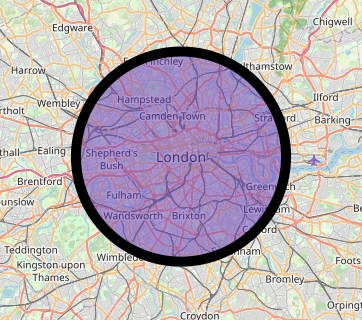
Unexpected error with integration github-files: Integration is not installed on this space
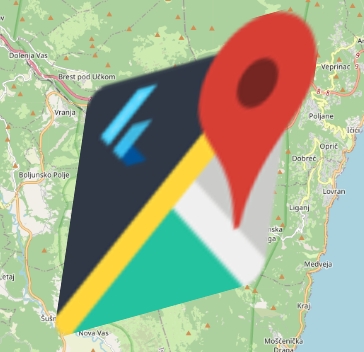
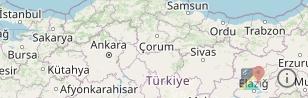
In addition to the user interacting with the map, for example by using their cursor, trackpad, or touchscreen, the map can be controlled programmatically.
Changing the state of MapOptions.initial* will not update the map. Map control in 'flutter_map' is imperative.
Programmatic interaction consists of two parts: reading and setting information about the map.
To use programmatic interaction, it's important to understand the difference between the map's 'camera' and the map's 'controller', and their relationship.
Using maps without an Internet connection is common requirement. Luckily, there are a few options available to you to implement offline mapping in your app.
Automatically store tiles as the user loads them through interacting with the map, usually on a temporary basis
Download an entire area/region of tiles in one shot, ready for a known no-Internet situation
PolygonLayer(
polygons: [
Polygon(
points: [LatLng(30, 40), LatLng(20, 50), LatLng(25, 45)],
color: Colors.blue,
),
],
),PolylineLayer(
polylines: [
Polyline(
points: [LatLng(30, 40), LatLng(20, 50), LatLng(25, 45)],
color: Colors.blue,
),
],
),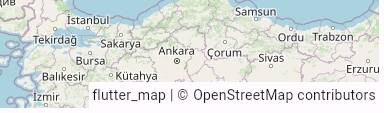
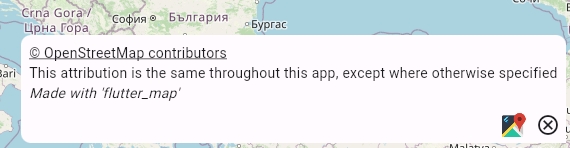
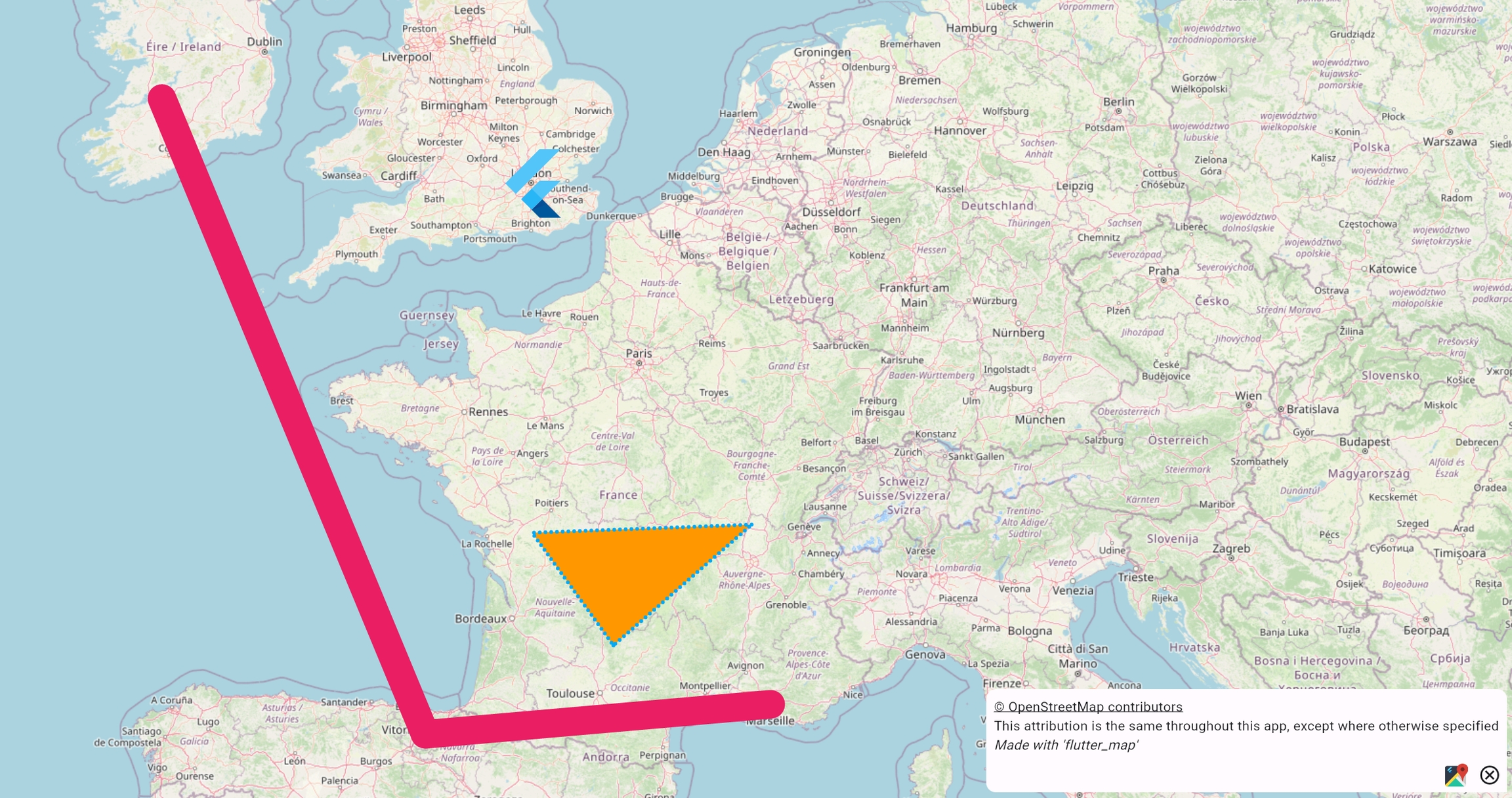
pointsPolygonpolygonssimplificationTolerancesimplificationToleranceSimplification algorithms reduce the number of points in each line by removing unnecessary points that are 'too close' to other points which create tiny line segments invisible to the eye. This reduces the number of draw calls and strain on the raster/render thread. This should have minimal negative visual impact (high quality), but should drastically improve performance.
For this reason, polygons can be more simplified at lower zoom levels (more zoomed out) and less simplified at higher zoom levels (more zoomed in), where the effect of culling on performance improves and trades-off. This is done by scaling the simplificationTolerance parameter (see below) automatically internally based on the zoom level.
This pathway may be slower than the standard pathway, especially when used on a large scale but with simplification disabled, or used on an especially small scale.
It is intended for use when prior profiling indicates more performance is required after other methods are already in use.
Rarely, some visible artefacts may be introduced by the triangulation algorithm.
Polygons (and similar other features) are usually drawn directly onto a Canvas, using built-in methods such as drawPolygon and drawLine. However, these can be relatively slow, and will slow the raster thread when used at a large scale.
Therefore, to improve performance, it's possible to optionally set the useAltRendering flag on the PolygonLayer. This will use an alternative, specialised, rendering pathway, which may lead to an overall performance improvement, particularly at a large scale.
There's two main steps to this alternative rendering algorithm:
Cut each Polygon into multiple triangles through a process known as triangulation. flutter_map uses an earcutting algorithm through dart_earcut (a port of an algorithm initially developed at Mapbox intended for super-large scale triangulation).
Draw each triangle onto the canvas via the lower-level, faster drawVertices method. Borders are then drawn as normal.
This gives the best performance, and works on the web. This is the default when targeting the web.
However, it yields unintended results in certain edge cases when polygons intersect when Inverted Filling is used, or when polygon holes can intersect with other holes.
.evenOdd setting


The map's camera - or MapCamera - is an object that holds information to be read about the map's current viewport, such as:
the coordinates of the geographic location at the center of the map
the current rotation of the map (in degrees, where 0° is North)
the current zoom level of the map
For example:
Similarly to other map client projects, the controller - MapController - allows the map's viewport/camera to be modified/set using methods, such as:
move the camera to a new location and zoom level, using either:
move, which accepts a new center coordinate and zoom level
fitCamera, which allows more advanced positioning using coordinate boundaries and screen-space padding
rotate the camera to a new number of degrees from North
For example:
Together, the MapCamera and MapController are two aspects of the MapInheritedModel.
This means that you can get both the camera and the controller from within a layer of the map, given the map's BuildContext.
The MapCamera.of & MapController.of methods accept this context, and return their respective aspect. They also subscribe the layer for further updates: using MapCamera.of means that widget/layer will rebuild every time the MapCamera changes (for example, when the map's location changes).
For example:
Using MapController.of(context).camera is an anti-pattern and not recommended.
If you want to access either aspect from outside of the map - for example, to reposition the map when the user presses a button, or to use the map's location in an API call - you'll need to:
To imperatively react to changes to the map camera, there's multiple methods available.
If you prefer a callback-based pattern and need to capture user interaction events with the widget (with limited information about the event or its effect on the map itself), the following callbacks are available through MapOptions:
onTap
onLongPress
onPointerDown/onPointerMove/onPointerUp/onPointerHover/onPointerCancel
These callbacks are also available, which are not strictly caused by user interaction events and give information about the map, but are provided for ease-of-use:
onPositionChanged: called when the map moves
onMapReady: called when the MapController is attached
For example:
There's two methods to handle raw MapEvents, which are emitted whenever the MapCamera changes, and contain detailed information, such as the source of the event, and, for some events, the old and new camera.
MapOptions has a callback named onMapEvent. For example:
In addition to controlling the map, the MapController also has a getter called mapEventStream. For example:
Caching is used usually to improve user experience by reducing network waiting times, not necessarily to prepare for no-Internet situations. Caching can be temporary (eg. in-memory/session-only, where the cache is cleared after the app is closed), or longer-term (eg. app cache, where the OS takes responsibility for clearing the app cache when necessary/when requested).
Temporary caching is automatically implemented by Flutter's ImageCache when using tile providers backed by ImageProviders (such as the NetworkTileProvider).
However, many tile servers, such as the OpenStreetMap tile server, will require you to implement longer-term caching!
Since v8.2.0, flutter_map provides Caching functionality built-in - this automatically enables long-term caching, and is extensible to allow other caching providers to be used. The default built-in provider satisfies many requirements of both users and tile servers automatically.
If you'd prefer not to use built-in caching, you can:
Try another MapCachingProvider implementation if you still only need simple caching
These are compatible with the standard NetworkTileProvider (and cancellable version), as with built-in caching, but use a different storage mechanism.
You can create an implementation yourself, or use one provided by a 3rd-party/plugin. See Using other providers for more info.
Use a caching HTTP client
NetworkTileProvider.httpClient can be used to set a custom HTTP client. Some packages, such as 'package:http_cache_client', offer clients which perform HTTP caching, similar to built-in caching.
Use a different TileProvider
Tile providers have full control over how a tile is generated to be displayed, and so there are many possibilities to integrate caching.
Create a with a caching ImageProvider (either custom or using a package such as '')
Use Caching created prior to built-in caching, lightweight and MIT licensed, but with more pre-provided options than built-in caching through 3rd-party storage implementations
Use Supports very advanced caching use-cases and , but GPL licensed
You must comply with the appropriate restrictions and terms of service set by your tile server. Always read the ToS before using a tile server. Failure to do so may lead to any punishment, at the tile server's discretion. Many tile servers will forbid or restrict bulk downloading, as it places additional strain on their servers.
Bulk downloading is used to prepare for known no-Internet situations by downloading map tiles, then serving these from local storage.
Bulk downloading is more complex than Caching, especially for regions that are a non-rectangular shape. Implementing this can be very time consuming and prone to issues.
The community maintained plugin 'flutter_map_tile_caching' includes advanced bulk downloading functionality, of multiple different region shapes, and other functionality. It is however GPL licensed. To help choose whether FMTC or DIY is more appropriate for your use case, please see:
If you have a set of custom raster tiles that you need to provide to all your users, you may want to consider bundling them together, to make a them easier to deploy to your users. Bundles can be provided in two formats.
Container formats, such as the traditional MBTiles, or the more recent PMTiles, store tiles usually in a database or binary internal format.
These require a special parser to read on demand, usually provided as a TileProvider by a plugin. The following community-maintained plugins are available to read these formats:
MBTiles: flutter_map_mbtiles (vector_map_tiles_mbtiles when using vector tiles)
PMTiles: flutter_map_pmtiles (vector_map_tiles_pmtiles when using vector tiles, also works in online contexts)
When uncontained, tiles are usually in a tree structure formed by directories, usually 'zoom/x/y.png'. These don't require special parsing, and can be provided directly to the TileLayer using one of the built-in local TileProviders.
You can ship an entire tile tree as part of your application bundle, and register it as assets in your app's pubspec.yaml.
This means that they will be downloaded together with your application, keeping setup simple, but at the expense of a larger application bundle size.
If using AssetTileProvider, every sub-directory of the tree must be listed seperately. See the example application's 'pubspec.yaml' for an example.
This allows for more flexibility: you could store a tile tree on a remote server, then download the entire tree later to the device's filesystem, perhaps after intial setup, or just an area that the user has selected.
This means that the setup may be more complicated for users, and it introduces a potentially long-running blocking action, but the application's bundle size will be much smaller.
PatternFit applied to a dashed Polyline
From left to right: none, appendDot, extendFinalDash, scaleUp (default), scaleDown
There are many independently maintained 'plugins' created by the 'flutter_map' community that give extra, prebuilt functionality, saving you even more time and potentially money.
Some pages in this documentation provide direct links to these plugins to make it easier for you to find a suitable plugin.
However, if you're just browsing, a full list is provided below (in no particular order), containing many of the available plugins. You can click on any of the tiles to visit its GitHub repo or pub.dev package.
Although these plugins have been checked by 'flutter_map' maintainers, we do not accept responsibility for any issues or threats posed by independently maintained plugins.
Use plugins at your own risk.
There is no guarantee that any of these plugins will support the latest version of flutter_map. Please remain patient with the plugin authors/owners.
To help choose between one of these plugins or a DIY solution, see:
MarkersPolylines & Polygons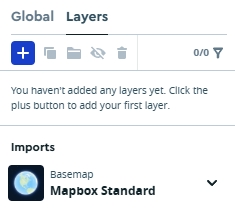
It is your own responsibility to comply with any appropriate restrictions and requirements set by your chosen tile server/provider. Always read their terms of service. Failure to do so may lead to any punishment, at the tile server's discretion.
Tracestrack has a wide variety of raster styles, including topographic and standard bases, in multiple different color schemes (light & dark). It also supports vector tiles, which makes it super flexible - use raster tiles now, and be ready to switch to vector tiles!
Use to find your ideal style
return FlutterMap(
// ...
children: [
Builder(
builder: (context) {
// This is a map layer
final camera = MapCamera.of(context);
final controller = MapController.of(context);
// This will automatically update to display the current zoom level
return Text(camera.zoom.toString());
},
),
],
);options: MapOptions(
interactionOptions: InteractionOptions(
flags: ~InteractiveFlag.doubleTapZoom,
),
),options: MapOptions(
onMapEvent: (evt) {
if (evt is MapEventMove) {
final oldCamera = evt.oldCamera;
final newCamera = evt.newCamera;
}
},
),StreamSubscription<MapEvent> listenToMapEvents(MapController controller) {
return mapController.mapEventStream.listen((evt) {
if (evt is MapEventMove) {
final oldCamera = evt.oldCamera;
final newCamera = evt.newCamera;
}
});
}final MapCamera mapCamera = getMapCamera(); // See below
print(mapCamera.zoom);final MapController mapController = getMapController(); // See below
mapController.move(LatLng(51.505, -0.124), 9); // Position the map to show London, UKreturn FlutterMap(
options: MapOptions(
// ...
onTap: (tapPosition, point) {
final screenTapped = tapPosition.global;
final coordinatesTapped = point;
},
onPositionChanged: (camera, hasGesture) {
if (hasGesture) {
disableUserLocationFollow();
}
print(camera.center);
},
),
// ...
);import 'package:latlong2/latlong.dart';
export 'package:google_polyline_algorithm/google_polyline_algorithm.dart'
show decodePolyline;
extension PolylineExt on List<List<num>> {
List<LatLng> unpackPolyline() =>
map((p) => LatLng(p[0].toDouble(), p[1].toDouble())).toList();
}import 'unpack_polyline.dart';
decodePolyline('<encoded-polyline>').unpackPolyline(); // Returns `List<LatLng>` for a map polylineCreate an account
Copy the URL template from the result box at the bottom and paste it into your TileLayer
StatefulWidgetThe default controller that FlutterMap uses and passes around internally can be overridden with the external controller using FlutterMap.controller.
For example:
The MapController does not become safe to use until after it has been fully initialised and attached to the map widget, which occurs during the first build of the map.
This means it cannot be used directly within initState, for example.
See for more information.
Then, the external controller controls the map, and you can access the MapCamera from outside of the map using MapController.camera. For example:
See What has OSMF done? & What should I do? if your app has suddenly stopped working.
flutter_map wants to help keep map data available for everyone. One of the largest sources of this data is OpenStreetMap. OpenStreetMap data powers the majority of non-proprietary maps - from actual map tiles/images to navigation data - in existence today. The data itself is free for everyone under the ODbL.
The OpenStreetMap Foundation run OpenStreetMap as a not-for-profit. They also provide a public tile server at https://tile.openstreetmap.org, which is run on donations and volunteering time. This server is used throughout this documentation for code examples, and in our demo app, and is available at the following template URL:
The OpenStreetMap public tile server is without cost (for users), but, "without cost" ≠ "without restriction" ≠ "open".
This reduces the strain on tile servers, improves compliance with their policies, and has numerous other benefits for your app!
TileLayer is loaded using one of the OpenStreetMap tile servers (in debug mode)Additionally, where an appropriate User-Agent header (which identifies your app to the server) is not set - for example, through TileLayer.userAgentPackageName, or directly through the tile provider's HTTP headers configuration - a warning will appear in console (in debug mode), advising you to set a UA.
Due to excessive usage, the OpenStreetMap Foundation have blocked requests with one of the following configurations:
No specified TileLayer.userAgentPackageName (recommended setup) & no manually specified "User-Agent" header
userAgentPackageName set to 'com.example.app' (or equivalent manual config)
This does not apply to web users, who cannot set a User-Agent different to what is provided by the browser.
See for more information.
To restore access, follow .
The OpenStreetMap tile server is NOT free to use by everyone.
Data collected by OSM on 2025/06/09 shows flutter_map as the largest single user-agent in terms of the average number of tile requests made per second over the day. Whilst it is true that there are multiple user agents smaller who make up an overall much larger portion of total usage - for example, leaflet.js's usage is split across the browsers' user-agents, as is flutter_map usage on the web - the usage of flutter_map cannot be ignored.
The top 7 user-agents are shown below, in order (with traffic rounded to the nearest whole tile). ('Missed' tiles are those which required fresh rendering, and are more expensive than most other requests.)
flutter_map (*) This represents the majority of FM users on non-web platforms.
1610
53
Mozilla/5.0 QGIS/*
1155
358
Mozilla/5.0 ...
476
33
com.facebook.katana
263
And looking in more detail at the User-Agent's making up the primary 'flutter_map (*)' agent, on 2025/05/28:
flutter_map (unknown)
This represents users failing to use TileLayer.userAgentPackageName.
99,258,371
flutter_map (com.example.app) This is likely a combination of users copy-pasting from the docs & personal projects.
7,808,777
flutter_map (dev.fleaflet.flutter_map.example) This is likely a combination of users using the Demo app (primarily), and users copy-pasting from the example app.
6,402,576
Next largest User-Agent is an adequately identified app
3,953,312
We are extremely proud to see flutter_map being used so much! At the same time, we are aware that there are many users placing a potential strain on OpenStreetMap, which we want to minimize:
We do not want to discourage legitimate use-cases from using the OpenStreetMap tile servers
We want to help users who may be accidentally or unknowingly breaking the OpenStreetMap usage policies adjust their project so they can continue to benefit from cost-free tiles
However, we do wish to discourage illegitimate use-cases or users who are intentionally breaking the OpenStreetMap usage policies
Therefore, we are introducing measures to force users to read the OpenStreetMap Tile Usage Policy before allowing them to use the servers in release builds:
This is easy for legitimate users who have already read the policy and follow it
It helps users accidentally breaking the policies to see why it's so important to follow them, and what they can do to fix any issues
It adds friction for users intentionally breaking the policies
Ultimately however, it is your own responsibility to comply with any appropriate restrictions and requirements set by your chosen tile server/provider. Always read their Terms of Service. Failure to do so may lead to any punishment, at the tile server's discretion.
Our docs list multiple alternatives, many of which have free tiers suitable for hobbyists, affordable pricing for commercial usage, and one which is extremely flexible.
Most of these are built off the same OpenStreetMap data, so the actual information contained within the map won't change (although a change in style may not show some data).
If you're a commercial user and want the best balance of flexibility and affordability, consider setting up your own private tile server, based on the OpenStreetMap data! In any case, the OpenStreetMap tile server doesn't offer uptime guarantees, which may be important to your business.
If you're sticking with OpenStreetMap's server, consider preparing a backup.
If you still want to use OpenStreetMap, you must read the policy and comply with its restrictions and requirements. It also contains some background info as to why this is important.
To note two important general terms:
Should any users or patterns of usage nevertheless cause problems to the service, access may still be blocked without prior notice.
If you've got a question or comment regarding this new policy, or if you think we've missed something, please reach out to us on Discord (or via GitHub Discussions).
The basis of any map is a TileLayer, which displays square raster images in a continuous grid, sourced from the Internet or a local file system.
flutter_map doesn't provide tiles, so you'll need to bring your own raster tiles! There's multiple different supported sources.
If you have a URL with placeholders for X, Y, and Z values, this is probably what you need to set up. This is the most common format for raster tiles, although many satellite tiles will instead use WMS.
Set the urlTemplate parameter to the template provided by the tile server - usually it can be copied directly from an account portal or documentation. You may also need to copy an API/access key.
As well as the standard XYZ placeholders in the template, the following placeholders may also be used:
{s}: subdomains (see below)
{r}: native retina mode - see step 4 for more information
{d}: reflects the tileDimension property (see below)
Additional placeholders can also be added freely to the template, and are filled in with the specified values in additionalOptions. This can be used to easier add switchable styles or access tokens, for example.
WMS tile servers have a base URL and a number of layers. flutter_map can automatically put these together to fetch the correct tiles.
Create a WMSTileLayerOptions and pass it to the wmsOptions parameter. Define the baseUrl as needed, and for each layer string, add it as an item of a list passed to layers. You may also need to change other options, check the , or follow the .
TMS is also supported. Follow the instructions for the XYZ source, and enable the TileLayer.tms setting.
It's important to identify your app to tile servers using the HTTP 'User-Agent' header (if they're not your own, and especially if their free or their ToS specifies to do so). This avoids potential issues with the tile server blocking your app because they do not know why so many tiles are being requested by unidentified clients - this can escalate to flutter_map being blocked as a whole if too many apps do not identify themselves
Set the userAgentPackageName parameter to your app's package name (such as com.example.app or any other unique identifying information). flutter_map will identify your client to the server via the header as:
Retina mode improves the resolution of map tiles, an effect particularly visible on high density (aka. retina) displays.
Raster map tiles can look especially pixelated on retina displays, so some servers support , which are tiles at twice the resolution of normal tiles.
Where the display is high density, and the server supports retina tiles - usually indicated by an {r} placeholder in the URL template - it is recommended to enable retina mode.
Set the maxNativeZoom parameter to the maximum zoom level covered by your tile source. This will make flutter_map scale the tiles at this level when zooming in further, instead of attempting to load new tiles at the higher zoom level (which will fail).
You can also set MapOptions.maxZoom, which is an absolute zoom limit for users. It is recommended to set this to a few levels greater than the maximum zoom level covered by any of your tile layers.
To make a more seamless experience, tiles outside the current viewable area can be 'preloaded', with the aim of minimizing the amount of non-tile space a user sees.
panBuffer sets the number of surrounding rows and columns around the viewable tiles that should be loaded, and defaults to 1.
Specifying a panBuffer too high may result in slower tile requests for all tiles (including those that are visible), and a higher load on the tile server. The effect is amplified on larger map dimensions/screen sizes.
A TileUpdateTransformer restricts and limits TileUpdateEvents (which are emitted 'by' MapEvents), which cause tiles to update.
For example, a transformer can delay (throttle or debounce) updates through one of the built-in transformers, or pause updates during an animation, or force updates even when a MapEvent wasn't emitted.
For more information, see:
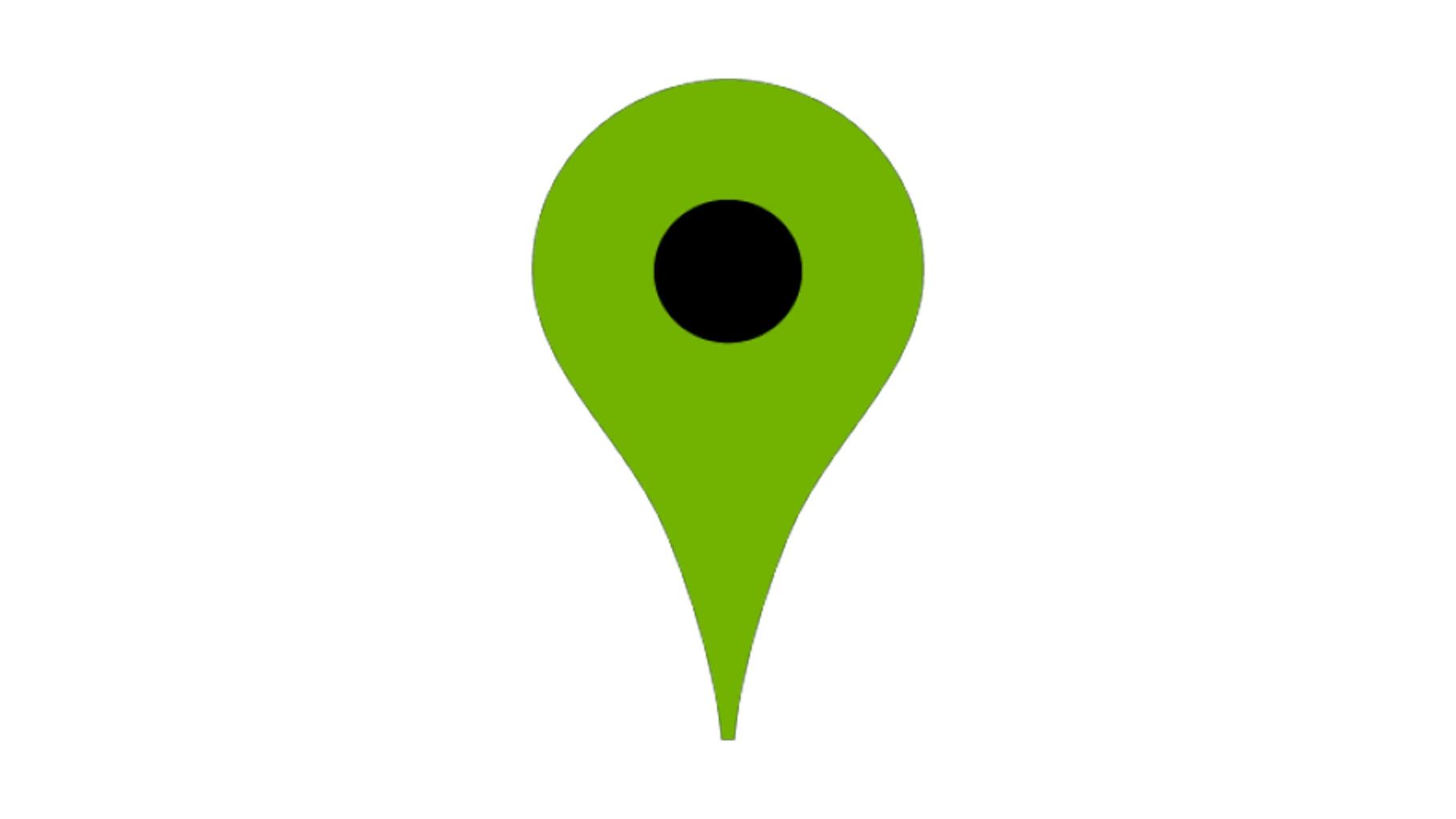

// (`StatefulWidget` definition) ...
class _MapViewState extends State<MapView> {
final _mapController = MapController();
@override
Widget build(BuildContext context) {
return FlutterMap(
controller: _mapController,
// ...
);
}
}double getCurrentZoomLevel(MapController controller) {
return controller.camera.zoom;
}https://tile.openstreetmap.org/{z}/{x}/{y}.pngTileLayer(
urlTemplate: 'https://tile.openstreetmap.org/{z}/{x}/{y}.png',
userAgentPackageName: 'dev.fleaflet.flutter_map.example',
// + many other options
),This policy may change at any time subject to the needs and constraints of the project. Commercial services, or those that seek donations, should be especially aware that access may be withdrawn at any point: you may no longer be able to serve your paying customers if access is withdrawn.
Also note all the other requirements, which may require you to make adjustments to your project...
v8.2.0 introduces automatically enabled Caching! This is designed to meet the caching requirements of the usage policy. Upgrade to v8.2.0 to enable this functionality.
There's also other options to implement Caching to meet the requirements, and go beyond the capabilities of the built-in caching.
Add sufficient attribution
The RichAttributionWidget or SimpleAttributionWidget can both be used to setup attribution which looks great, is unintrusive, and is conforming - provided you add the necessary sources. See Attribution Layer for more info and a simple code snippet you can add to meet the attribution requirement.
You can also add attribution in any other way that meets the requirements.
Set a more specific user-agent to identify your client
flutter_map provides its own user-agent on native platforms, but this isn't enough to meet the requirements. You should set TileLayer.userAgentPackageName: see the Recommended Setup for the TileLayer.
This is not necessary when running solely on the web, where it is not possible to set a User-Agent manually.
To do this, set the flutter.flutter_map.unblockOSM environment variable when building/running/compiling. Use the dart-define flag to do this.
To evidence that you've read and understood the tile policy, you should set it to the exact string (excluding any surrounding whitespace, including all other punctuation) following the phrase from the policy:
OpenStreetMap data is free for everyone to use. _____
For example, to run the project:
You can also add this to your IDE's configuration to automatically pass this argument when running from your IDE. For example, in VS Code:
3
Dart/* (dart:io) This represents FM users on older versions (not on web) & other Flutter mapping libraries not using FM (not on web).
182
17
Mozilla/5.0 ...
175
6
Mozilla/5.0 ...
171
14
fallbackUrlSee in-code documentation and Tile Providers for more information.
Some tile servers provide mirrors/redirects of the main tile server on/via subdomains, such as 'a', 'b', 'c'.
These were necessary to bypass browsers' limitations on simultaneous HTTP connections, thus increasing the number of tiles that can load at once.
To use subdomains, add the {s} placeholder, and specify the available subdomains in TileLayer.subdomains. flutter_map will then fill the placeholder with one of these values based on internal logic.
tileDimensionSet the urlTemplate to the path to each tile from the assets directory, using the placeholders as necessary. For example:
Add each lowest level directory to the pubspec's assets listing.
Set the tileProvider to FileTileProvider()
Set the urlTemplate to the path to each tile within the filesystem, using the placeholders as necessary
Ensure the app has any necessary permissions to read from the filesystem
flutter_map (<packageName or 'unknown'>)
TileLayerTileLayerHowever, this can cause performance issues or glitches for many apps. For example, the HTTP client can be manually constructed to be long-living, which will keep connections to a tile server open, increasing tile loading speeds.
If you're not using a different tile provider, such as one provided by a plugin or one for offline mapping, then installing and using the official CancellableNetworkTileProvider plugin may be beneficial, especially on the web. See Tile Providers for more information.
See Tile Providers for more information about tile providers generally.
To enable retina mode in these circumstances, use the following:
Note that where tiles are larger than the standard x256px (such as x512px), retina mode can help make them appear very similar to x256px tiles, but still retain the other benefits of larger tiles. In this case, consider fixing retinaMode to true, depending on your own tests.
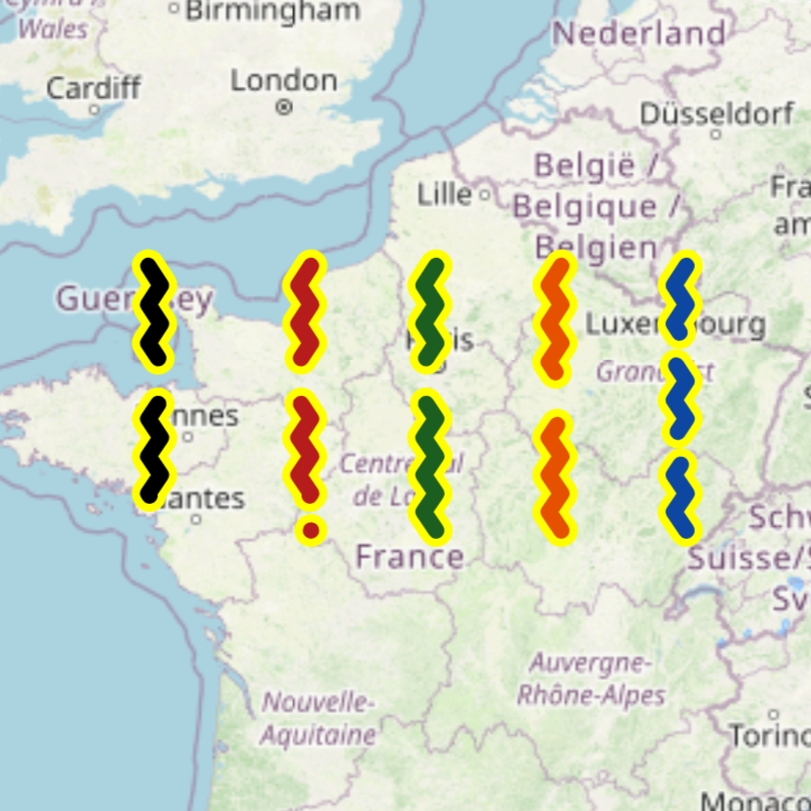
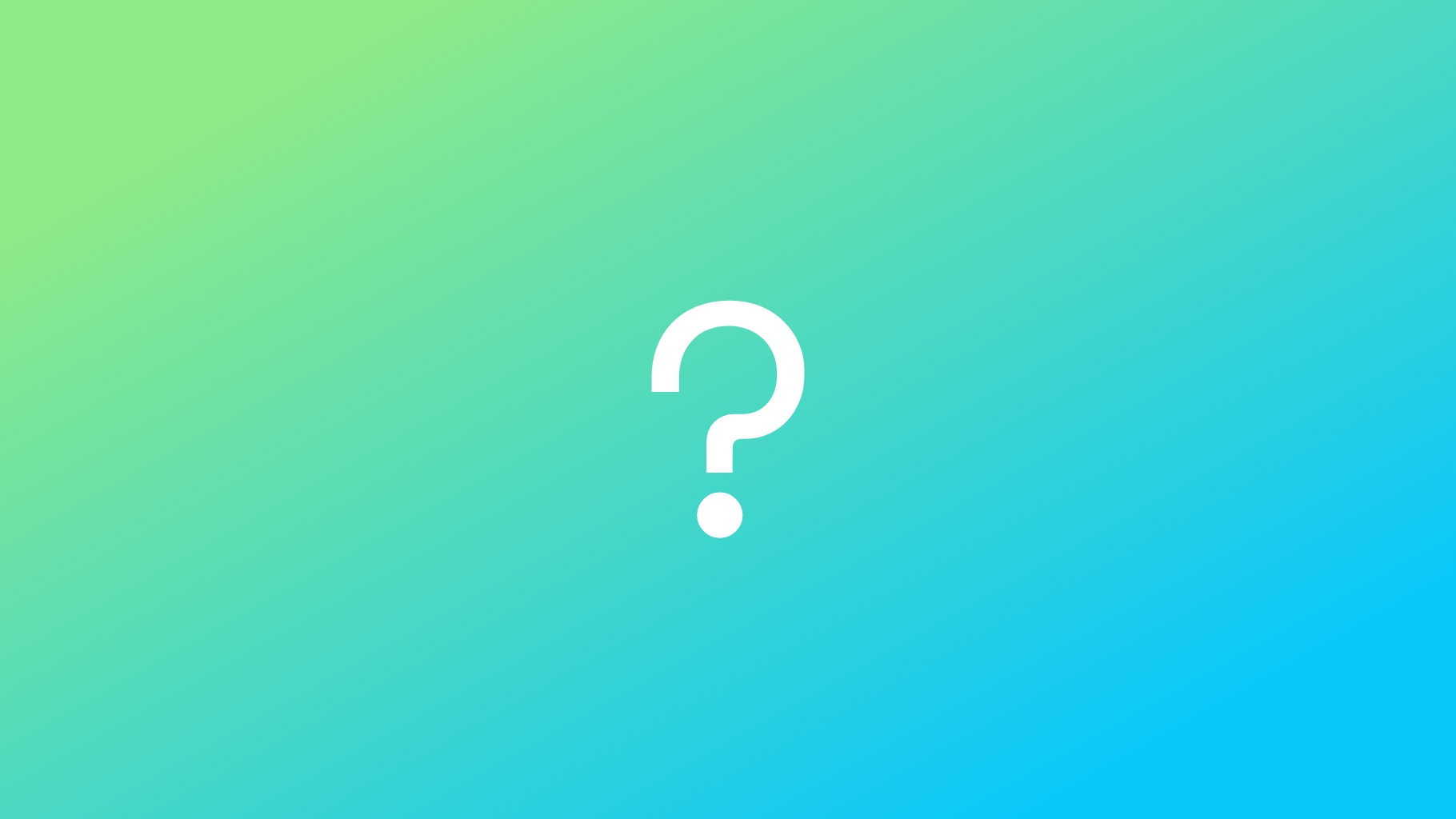
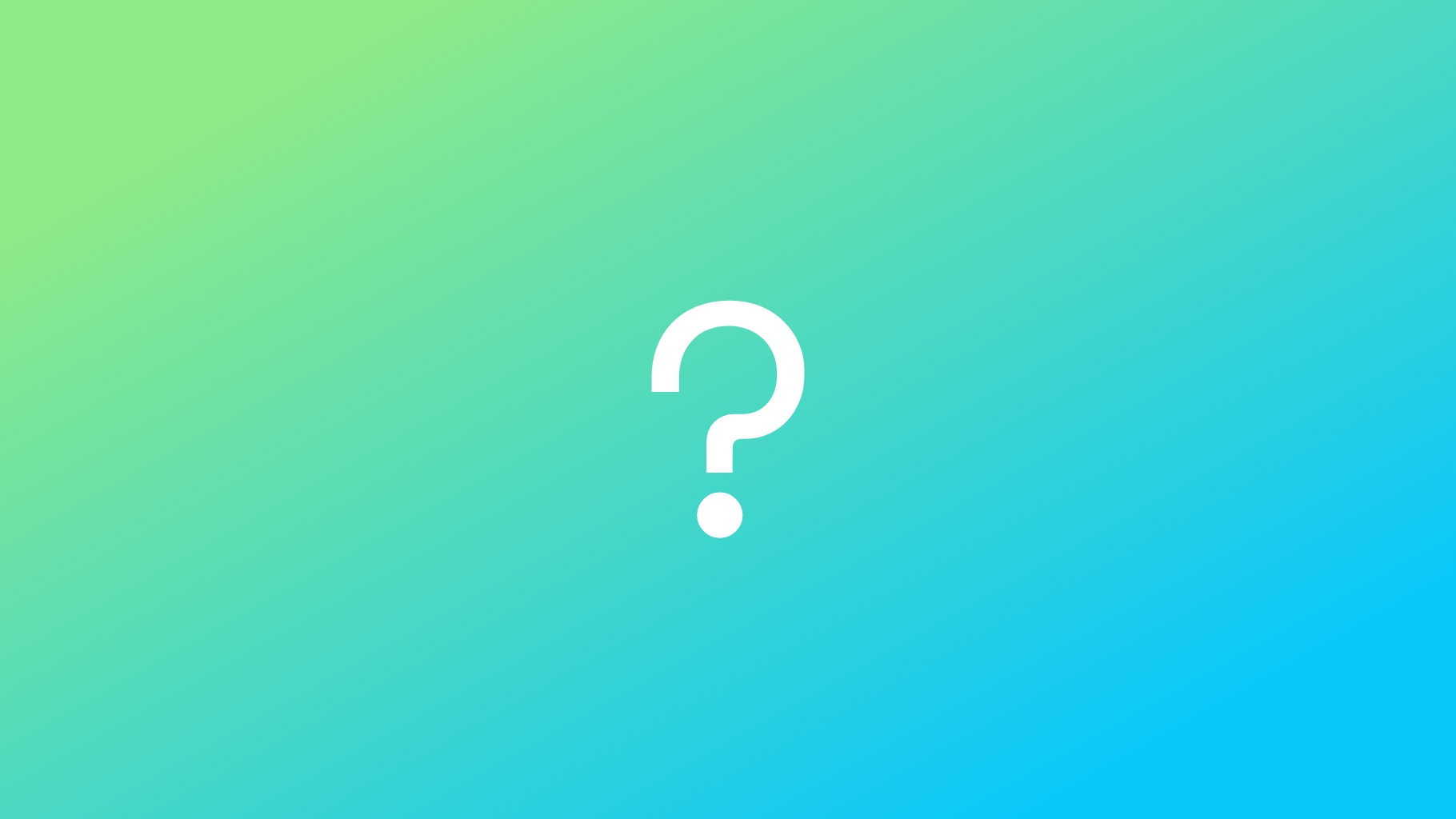
flutter run --dart-define=flutter.flutter_map.unblockOSM="_____"{
"version": "0.2.0",
"configurations": [
{
"name": "app",
"request": "launch",
"type": "dart",
"args": [
"--dart-define",
"flutter.flutter_map.unblockOSM=_____" // no inner quotes
]
}
]
}assets/map/{z}/{x}/{y}.png retinaMode: RetinaMode.isHighDensity(context),final _mapControllerReady = Completer<void>();
return FlutterMap(
mapController: _mapController,
options: MapOptions(
onMapReady: () {
// `_mapController` safe to use
_mapControllerReady.complete();
},
),
);


The behaviour of hit testing can be confusing at first. These rules define how hit testing usually behaves:
Gesture callbacks in MapOptions are always invoked, no matter what is within the layers or the result of hitTests in those layers, with the exception of custom defined hit test behaviours (not those layers that support interactivity, see Layer Interactivity), such as applying GestureDetectors around Marker.children
GestureDetectors absorb hit tests, and so corresponding callbacks in MapOptions will not be invoked if they are defined/invoked in the GestureDetector.
Workarounds to resolve this are discussed below.
Hit testing is always* performed on interactive-capable layers (see ) even if they have not been set-up for interactivity: hit testing != interactivity
Non-interactable layers (such as ) have no defined hitTest, and behaviour is situation dependent
A successful hit test (true) from an interactable layer will prevent hit testing on layers below it in the children stack
To change this behaviour, make use of these three widgets, wrapping them around layers when and as necessary:
TranslucentPointer: a general purpose 'widget' included with flutter_map that allows the child to hit test as normal, but also allows widgets beneath it to hit test as normal, both seperately
For example, a marker with a GestureDetector child that detects taps beneath a Polyline will not detect a tap, no matter if the PolylineLayer has a defined hitNotifier or the Polyline has a defined hitValue. A defined onTap callback in MapOptions would be called however. If the Marker were no longer obscured by the Polyline, it's onTap callback would be fired instead of the one defined in MapOptions.
However, this behaviour could be changed by wrapping the PolylineLayer with a TranslucentPointer. This would allow interacitivity to function as normal, but also allow the Marker beneath to have it's onTap callback fired. Further wrapping another TransclucentPointer around the MarkerLayer would allow all 3 detections to function.