Polyline Layer
You can add lines to maps by making them out of individual coordinates using PolylineLayer and Polylines.
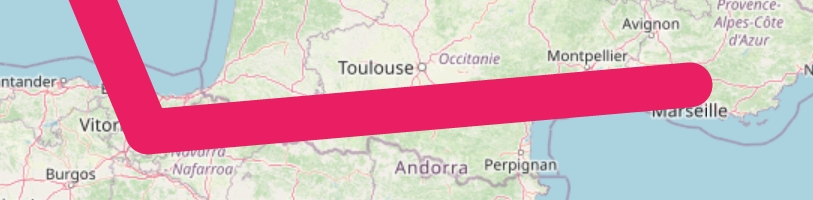
PolylinePerformance Recommendations
Excessive use of polylines may create performance issues. There are two options to attempt to improve performance.
We're working on improvements right now to make your app even more buttery smooth! Stay up to date with the latest performance improvements by joining our Discord server.
Sticking With PolylineLayer
PolylineLayerIt is easiest to try to squeeze as much performance out of Polylines as possible. However, this may not always be the best option.
Consider using both of the methods below:
Split long lines into individual
Polylines at regular intervals, then enablepolylineCulling, in order to prevent the calculation and rendering ofPolylines outside of the current viewport.Simplify the polyline by reducing the number of points within it, in order to reduce raster and calculation times. It is recommended to do this to varying degrees and resolutions based on the current zoom level. It may be possible to use an external Flutter library called simplify.
The first method will improve performance when zoomed in, as more Polylines will be able to be culled, whilst the second method will improve performance when zoomed out, without impacting visuals (when done well).
Using A Separate TileLayer
TileLayerIf using PolylineLayer as above still does not reach satisfactory performance, then the best option may be to render a custom tile set. For example, this may be necessary when attempting to draw a number of long-distance routes, or other widespread dataset.
The first step is to render the desired lines into a tileset with a transparent background - tippecanoe is commonly used to do this, and generates vector-format MBTiles.
If you have raster tiles, you're all set to serve as normal/as you choose. More commonly though, you'll have vector tiles at this step, as with 'tippecanoe', so you'll need to do one of the following things:
Try to convert it to raster tiles all in one shot, and if necessary, use a tool like mbtilesToPngs to extract the raster .mbtiles into a slippy map tree
Give the MBTiles/vector tiles to the vector map plugin
Serve the tiles via something like tileserver-gl, which provides an on-the-fly rasterizer
If you have raster tiles, you're all set to serve as normal.
To provide the tiles to the users within flutter_map, see Tile Providers.
Routing/Navigation
Routing is out of scope for 'flutter_map'. However, if you can get a list of coordinates from a 3rd party, then you can use polylines to show them!
Good open source options that can be self-hosted include OSRM (which includes a public demo server) and Valhalla. You can also use a commercial solution such as Mapbox or Google Maps - these can often give more accurate/preferable results because they can use their traffic data when routing.
Converting Formats
You may have a polyline with 'Google Polyline Encoding' (which is a lossy compression algorithm to convert coordinates into a string and back). These are often returned from routing engines, for example. In this case, you'll need to decode the polyline to the correct format first, before you can use it in a Polyline's points argument.
One way to accomplish this is to use another Flutter library called 'google_polyline_algorithm', together with a custom method. You can use the code snippet below, which can just be pasted into a file and imported whenever needed:
You can then use the package and the above snippet by doing:
Last updated
Was this helpful?